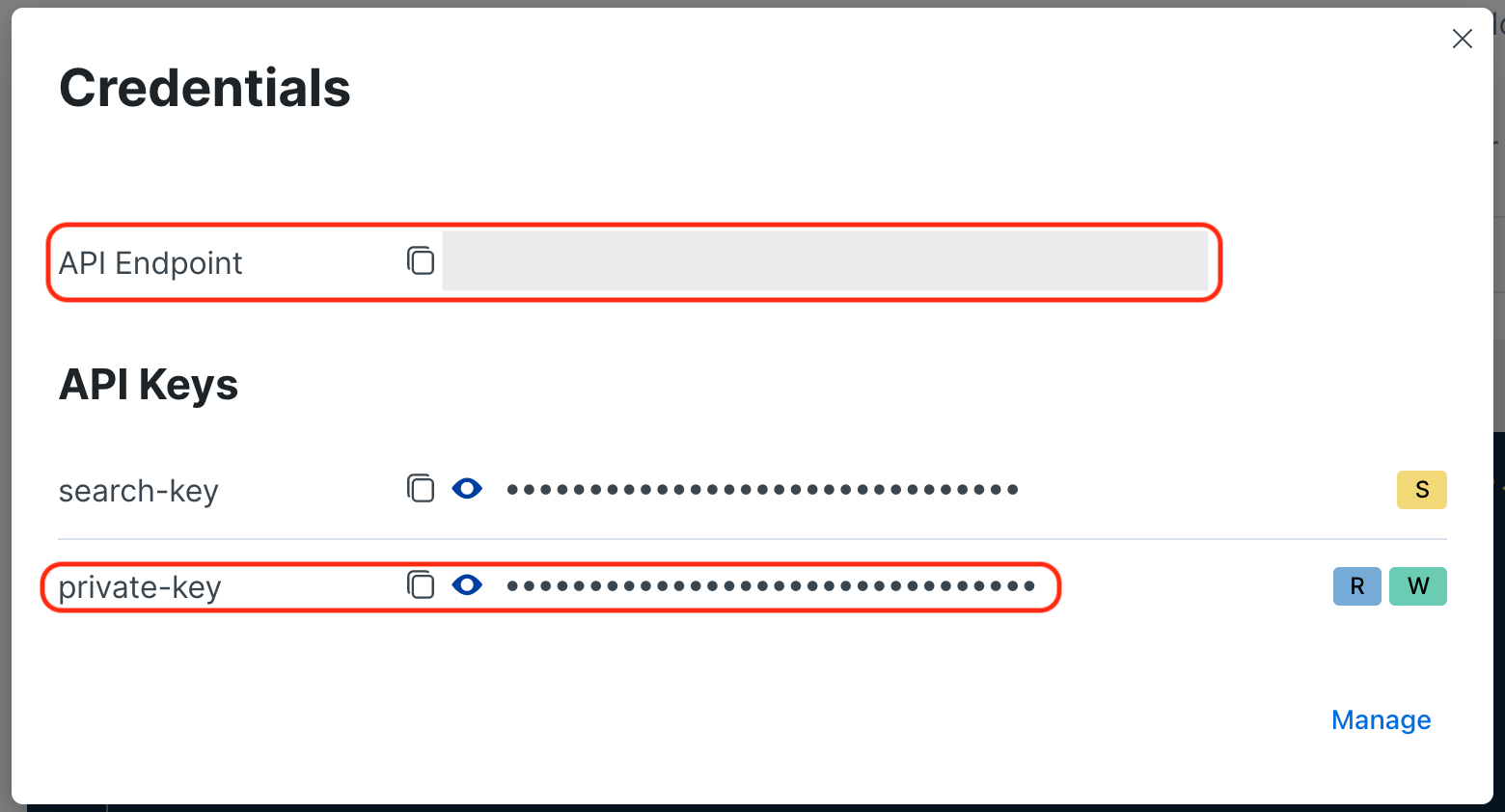Elastic Search
Table of contents
How to set up ElasticSearch
Elqano is using ElasticSearch and Elastic Entreprise Search as document index via Elastic Cloud (Elasticsearch managed service) service. It is a Saas service subscribed via the Azure Marketplace.
Even though the indexed data are hosted in the Elastic Azure Tenant (on the same Azure location than the one selected in the subscription), you remain the master of the data as all hosted data are encrypted and inaccessible by Elastic employees.
Deploy Elastic Cloud
One great starting point is the Azure Marketplace, where you can sign up using your existing Azure account with integrated billing. Just search for Elastic Cloud and then select the Elastic Cloud (Elasticsearch managed service).
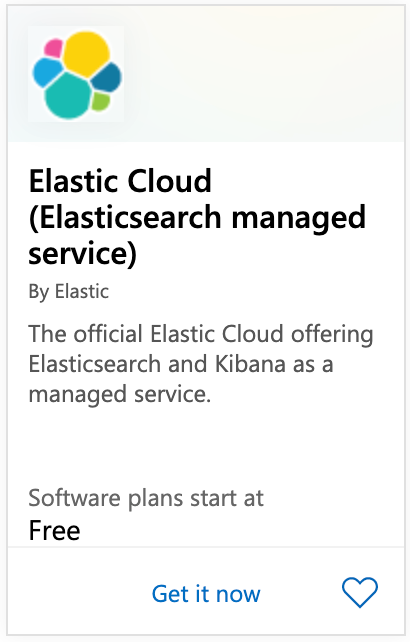
The Azure Marketplace listing provides a great overview, as well as links to learn more.
Click Get it Now and then agree to the authentication request to continue. You will be redirected to the Azure portal, where you will need to click Set up + subscribe.
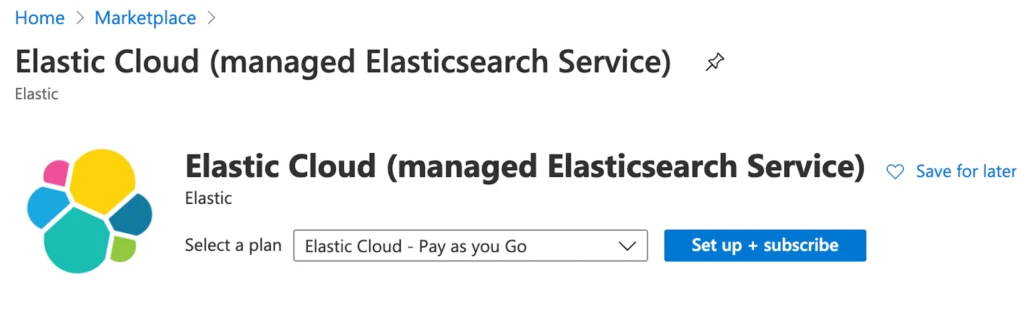
You will select the Azure subscription, provide a name, such as Elqano Elasticsearch, and then review and click Subscribe.
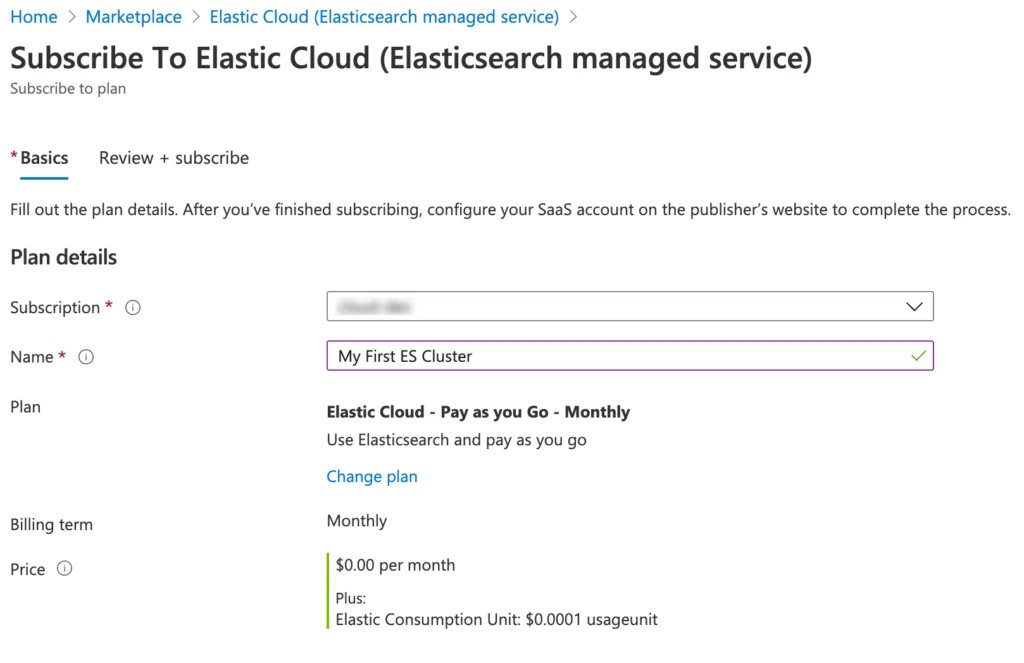
Once the SaaS configuration is complete, you will need to click on the Kibana URL. This directs you to the elastic.co site, where you will authenticate using Azure Active Directory authentication (SAMLv2 authentication).

Important note: It is better not to use a personal company email to create the account on Elastic Cloud. Instead, use a shared IT/Admin account (allowed to received email). If you use your own email, you will have to share the elastic deployment access. Indeed, deployments are linked to the subscriber personal account. See the official Elasticsearch documentation for more details*
Once you have signed up, access to your newly created deployment by clicking on Explore on my own.
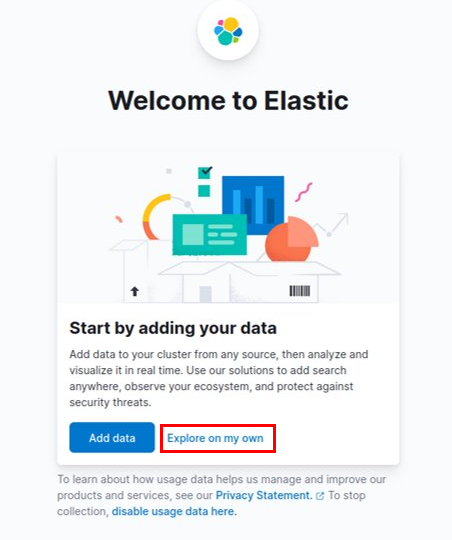
Once you are redirected to the deployment homepage, access to the settings by clicking on Manage this deployment.
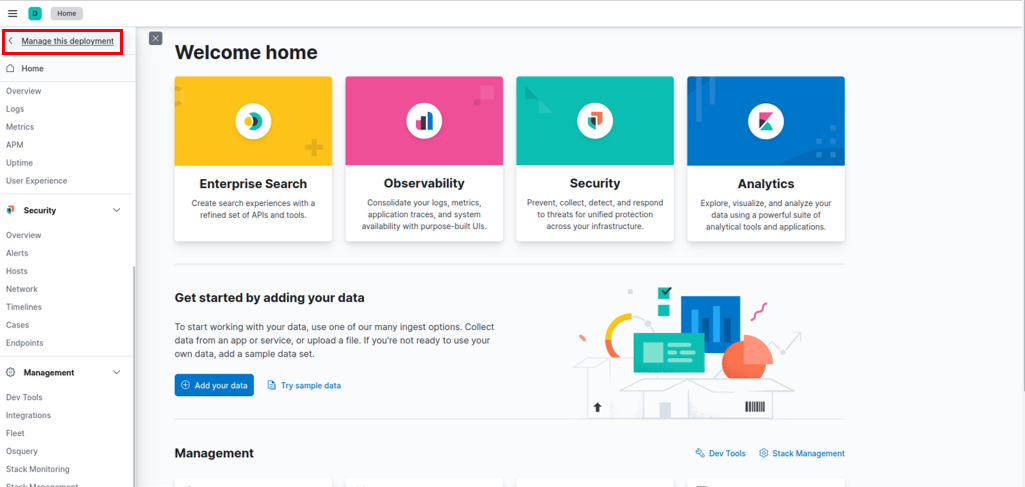
Deploy Elastic Entreprise Search
For better integration with all the elastic search capabilities, Elqano uses Elastic App Search. Elastic App Search is part of the Entreprise Search solution.
Start by accessing deployment plan settings by clicking on Edit.
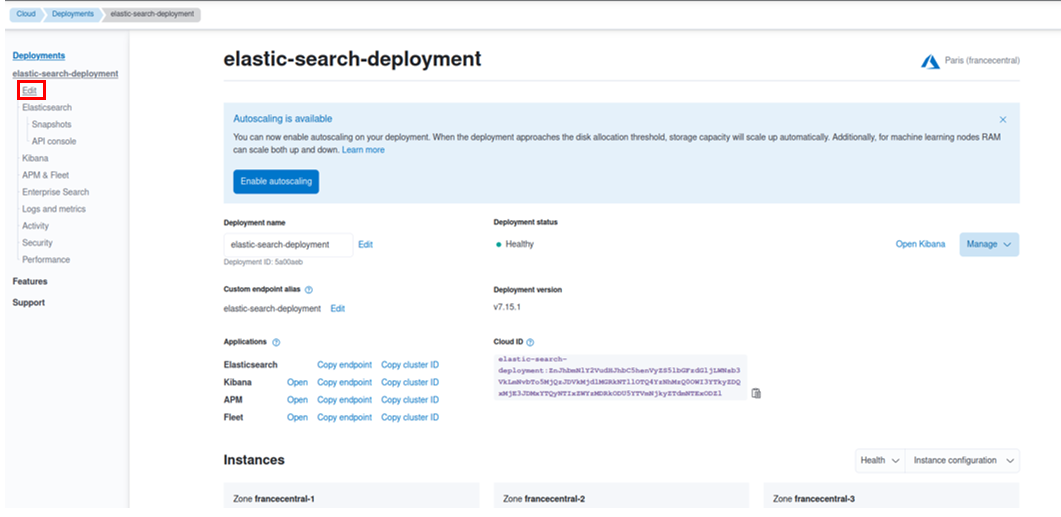
Deployment Settings
Make sure you are using a deployment 7.15 version or higher. If not upgrade it by clicking on the upgrade link.
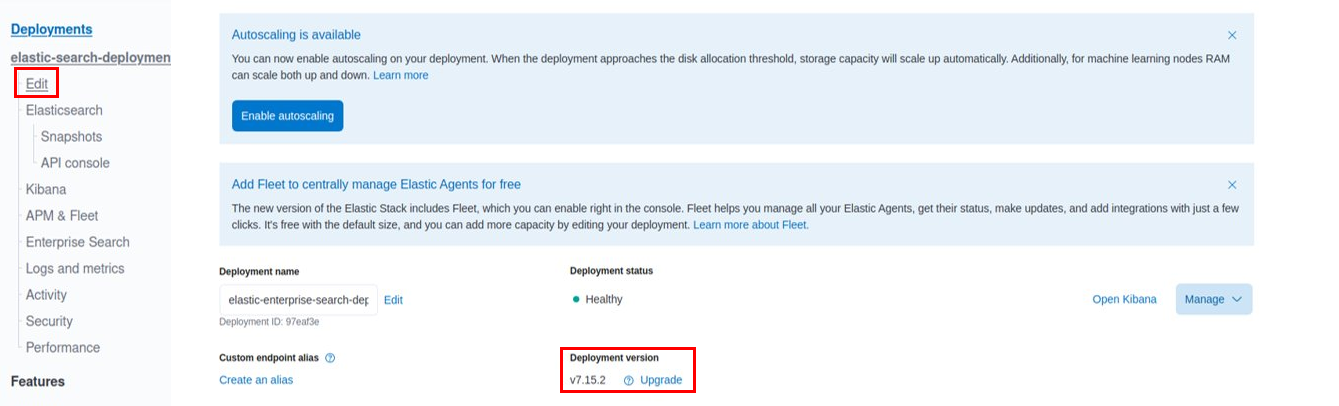
Customize the Deployment
After you select the right setting, you should customize the deployement to have the Elastic Seach instances sized correctly.
We reccomend the follwing configuations:
Elasticsearch:
| Storage | 16 GB |
| RAM size | 2 GB |
| Fault tolerance | 2 zones |
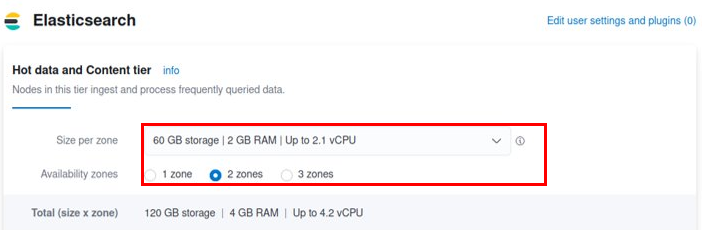
Kibana
| RAM size | 1 GB |
| Fault tolerance | 1 zone |

APM & Fleet
| RAM size | 512 MB |
| Fault tolerance | 1 zone |
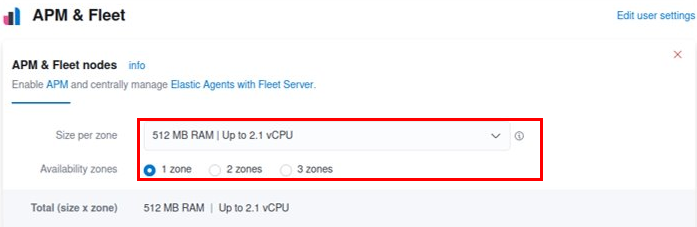
Entreprise Search
Add a new Entreprise Search deployment by creating a new node.

Edit existing Entreprise Search nodes.
| RAM size | 2 GB |
| Fault tolerance | 2 zone |
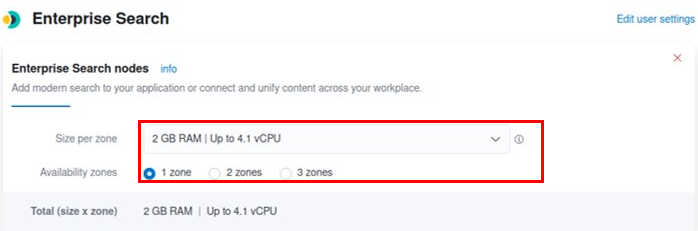
⚠️ Do not forget to save your elastic deployment credentials. They are shown only once.
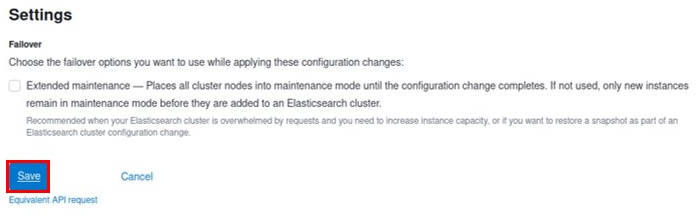
Retrieve the Elasticsearch Parameters Values
In order to correctly configure Elqano to interact with the Elasticsearch instance, you need to retrieve the following deployement parameters:
| Elastic_search_url | Url of the Elastic Search service |
| Elastic_search_key | Secret write key for the Elastic Search App search service |
| Elastic_search_engine | Name of the Elastic Search App search engine |
Start by accessing your Entreprise Search deployment:
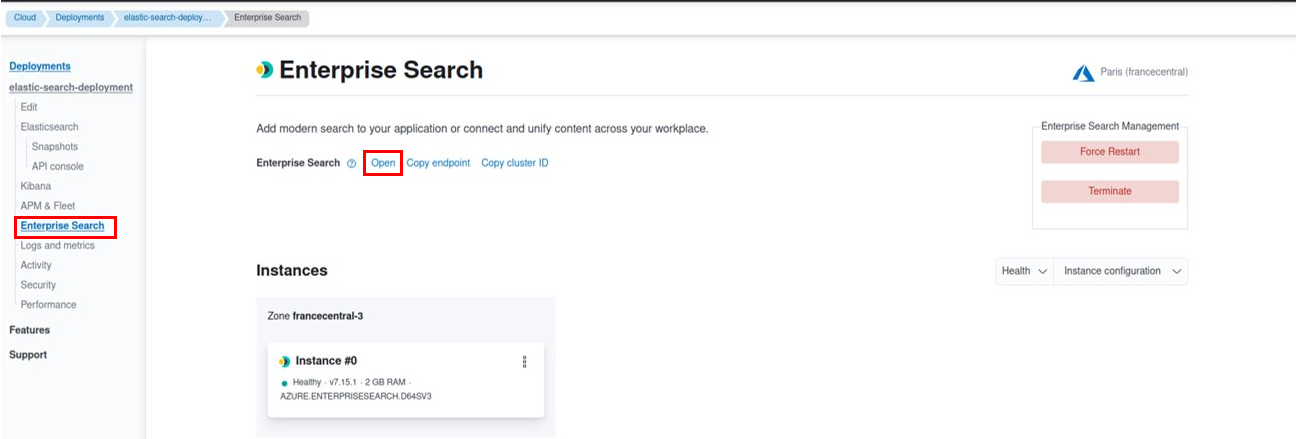
Then launch Elastic App Search:
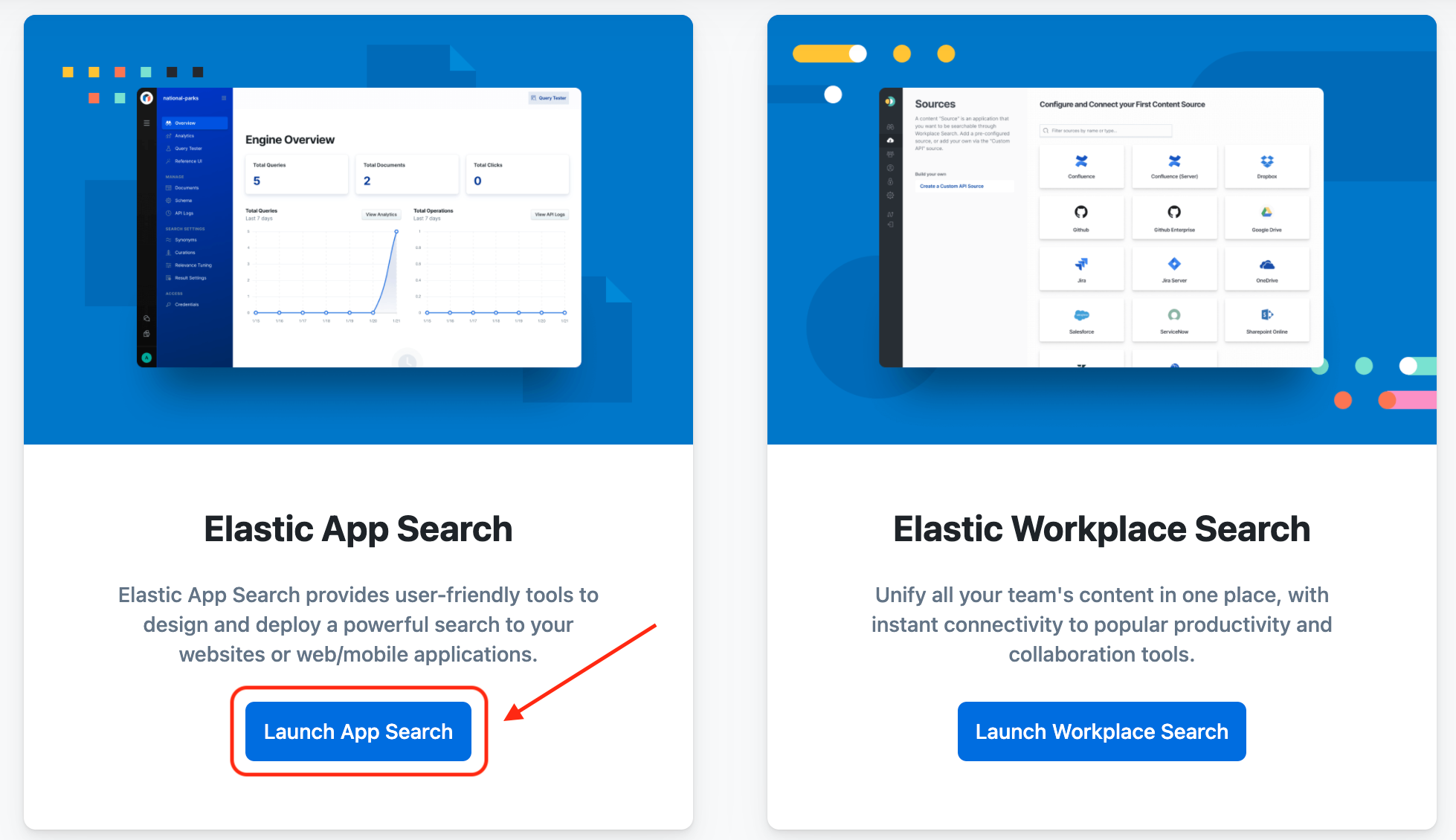
In the next step, create the App Search Engine, by providing a name, such as elqano. Copy this name, since it is the value you should provide for the Elastic_search_engine web app parameter. You can skip the rest of the App Search onboarding.
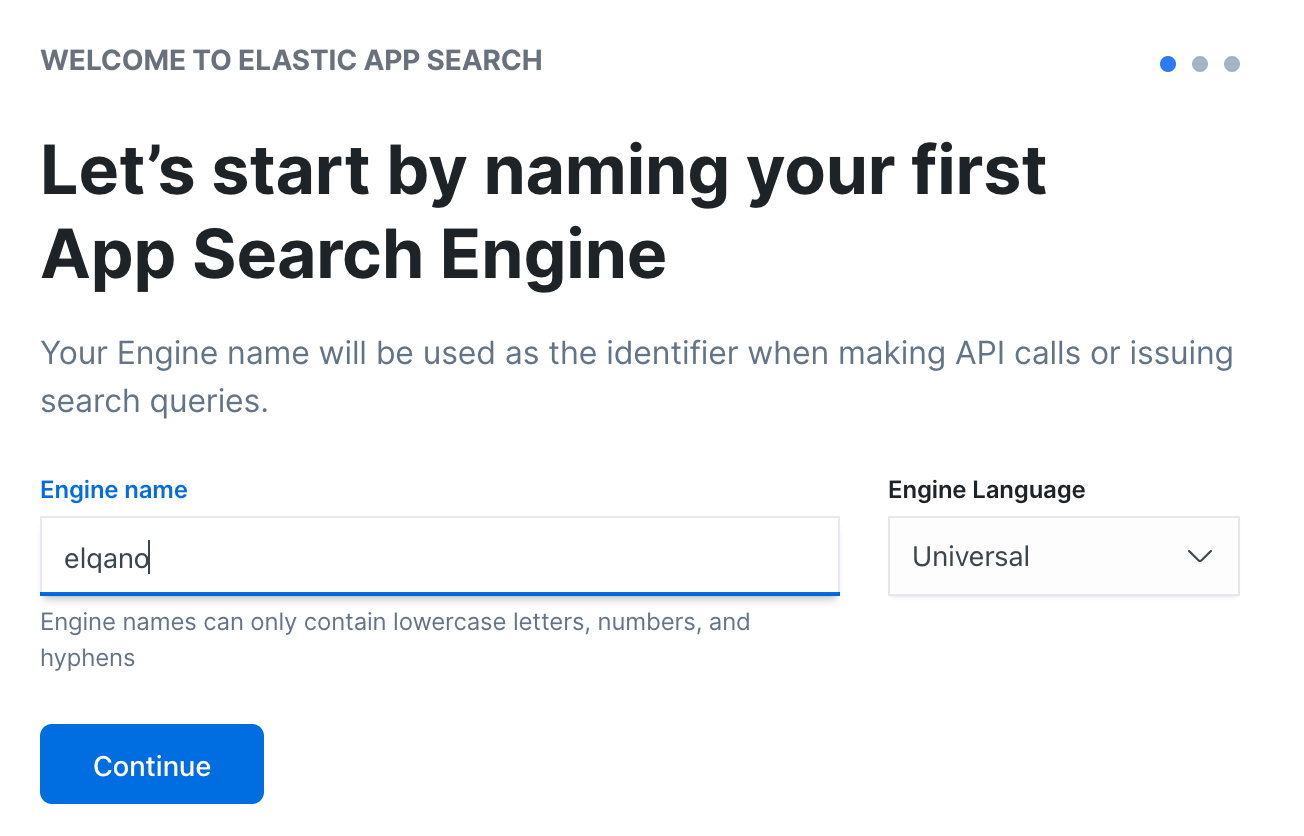
Once you are inside Elastic App search, click on the Engines section on the right menu and click on the name of your engine to access it. This will open another menu. At the bottom you can acces the Credentials of your engine.
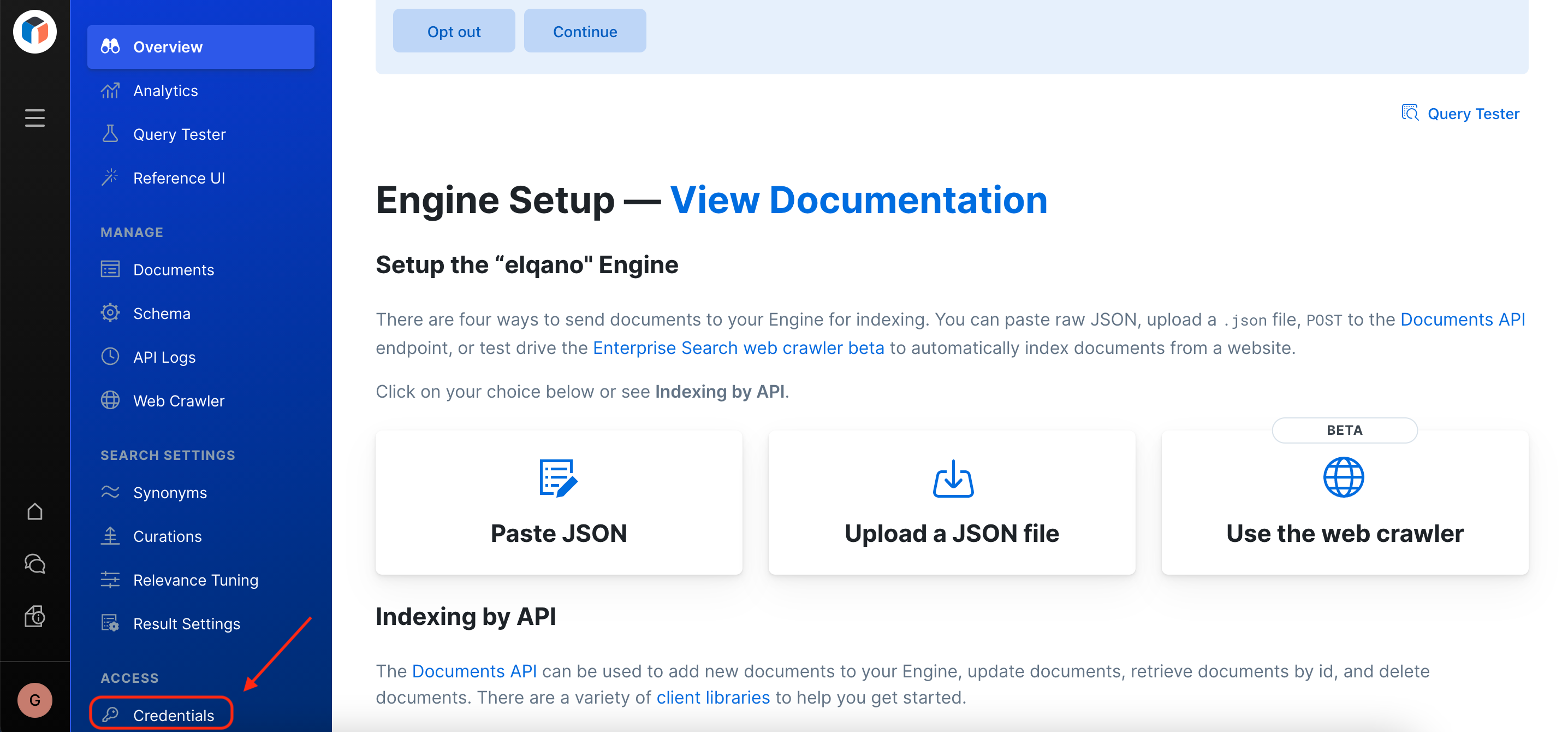
Copy the API Endpoint and private-key values. These are the values you should provide for the Elastic_search_url and Elastic_search_key web app parameter.