PostgresSQL
Table of contents
How to set up PostgreSQL
Elqano is using PostgreSQL as database engine via Azure Database for PostgreSQL servers.
To configure it easily, we are providing a pre-configured template.
By default it will create a server with the following properties:
| Property | Value |
|---|---|
| Postgres Version | 11 |
| Tier | General Purpose |
| Generation | Gen5 |
| vCore count | 4 |
| Storage size | 1000 Gb |
| Storage Auto-growth | Enabled |
| Backup retention days | 7 |
| Backup Redundancy | Localy redundant |
Edit the template if you need specific setings.
Run the postgres template
To use the template, navigate to the Custom deployment service of Azure and select Build your own template in the editor
Copy the following template in the editor and click on the Save button.
The following form will appear:
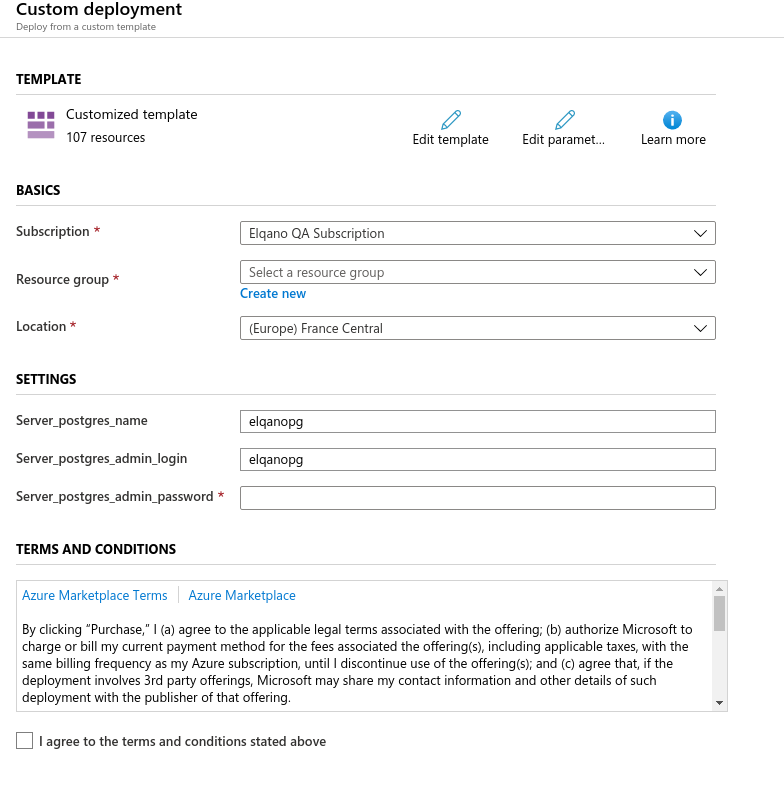
Select, the subscription, the Resource Group and the Location
Provide the following parameters
(Copy them in a safe place, they will be useful for the next steps of the process)
| Parameter | Action | Condition |
|---|---|---|
| Server_postgres_name | Change it to something like elqanoYOURCOMPANY | No space, no special chars |
| Server_postgres_admin_login | You can keep the default value | |
| Server_postgres_admin_password | Provide a password | Longer than 8 chars |
- Accept the terms and click on
Purchaseand wait for the end of the creation process.
Security settings
Once the app service is configured, please follow the steps described in the Security settings documentation to add a firewall to the postgres database.