Web Application
How to set up the Web Application
Elqano is using an Azure App service in an Azure App service plan to run the web application.
It will rely on Docker containers running via docker-compose on a Linux operating system.
To configure it easily, we are providing a pre-configured template.
By default it will create the Web App service and the Plan with the following properties:
| Property | Value |
|---|---|
| Operating System | Linux |
| Pricing Tier | Production P2v2 |
| Deploy type | Docker compose with Docker containers stored on Elqano’s registry |
Edit the template if you need specific setings.
Run the web app template
To use the template, navigate to the Custom deployment service of Azure and select Build your own template in the editor
Copy the following template in the editor and click on the Save button.
The following form will appear:
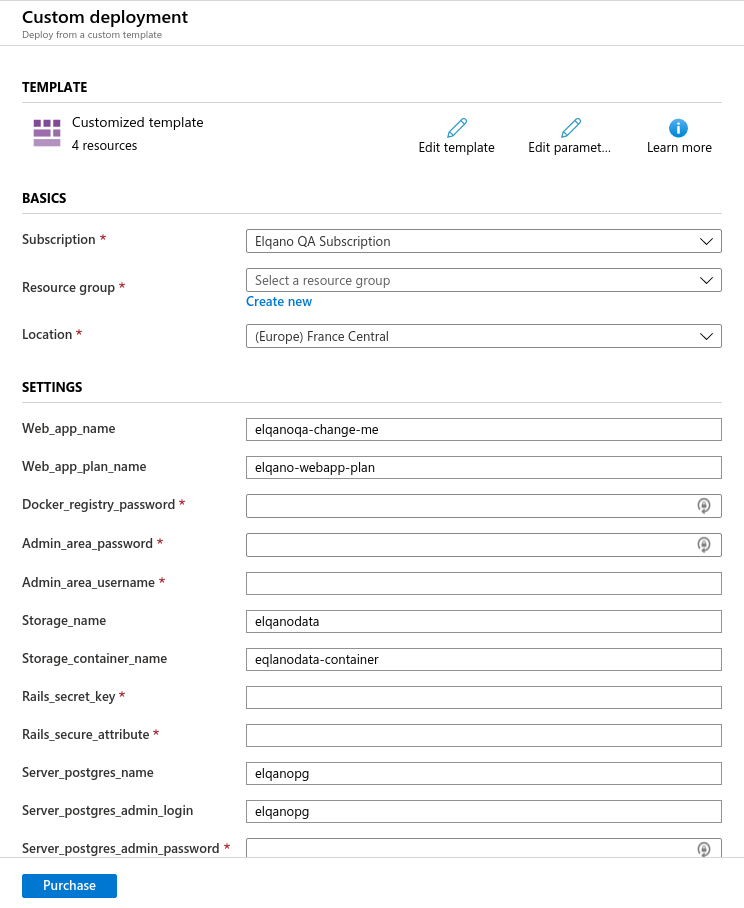
Select, the subscription, the Resource Group and the Location
Provide the following parameters
(Copy them in a safe place, they will be useful for the next steps of the process)
| Parameter | Value | Note |
|---|---|---|
| Web_app_name | Name of the Azure App service | Change it to something like elqano-YOURCOMPANY |
| Web_app_plan_name | Name of the Azure App service plan | Change it to something like elqano-YOURCOMPANY-plan |
| Docker_registry_password | Password to connect to the docker registry | * |
| Admin_area_password | Password of the admin account | |
| Admin_area_username | User name of the admin account | |
| Storage_name | Name of the Azure Storage service | § |
| Storage_container_name | Name of the Azure Storage container | § |
| Rails_secret_key | Secret key for Elqano session encoding | * |
| Rails_secure_attribute | Secret key for encrypted DB attributes | * |
| Server_postgres_name | Name of the PostgreSQL server | § |
| Server_postgres_admin_login | Admin login of the PostgreSQL server | § |
| Server_postgres_admin_password | Password of the PostgreSQL server | § |
| Service_redis_name | Name of the Redis server | § |
| Elastic_search_url | Url of the Elastic Search service | § |
| Elastic_search_key | Secret write key for the Elastic Search App search service | § |
| Elastic_search_engine | Name of the default Elastic Search App search engine | § |
§: Configured in the previous steps of the doc
*: will be provided by Elqano IT team
Accept the terms and click on
Purchaseand wait for the end of the creation process.Once deployed, navigate to the new App service, click on “Container settings” on the left.
On this page:
- Select “Private registry”
- Upload the docker-compose file in the App service
- Add “https://elqanoqa.azurecr.io” as Server URL
- “elqanoqa” as Login
- The provided “Docker_registry_password” as password
- Click on “Save”
Security settings
Once the app service is configured, please follow the steps described in the Security settings documentation to whitelist the IP addresses on other components.