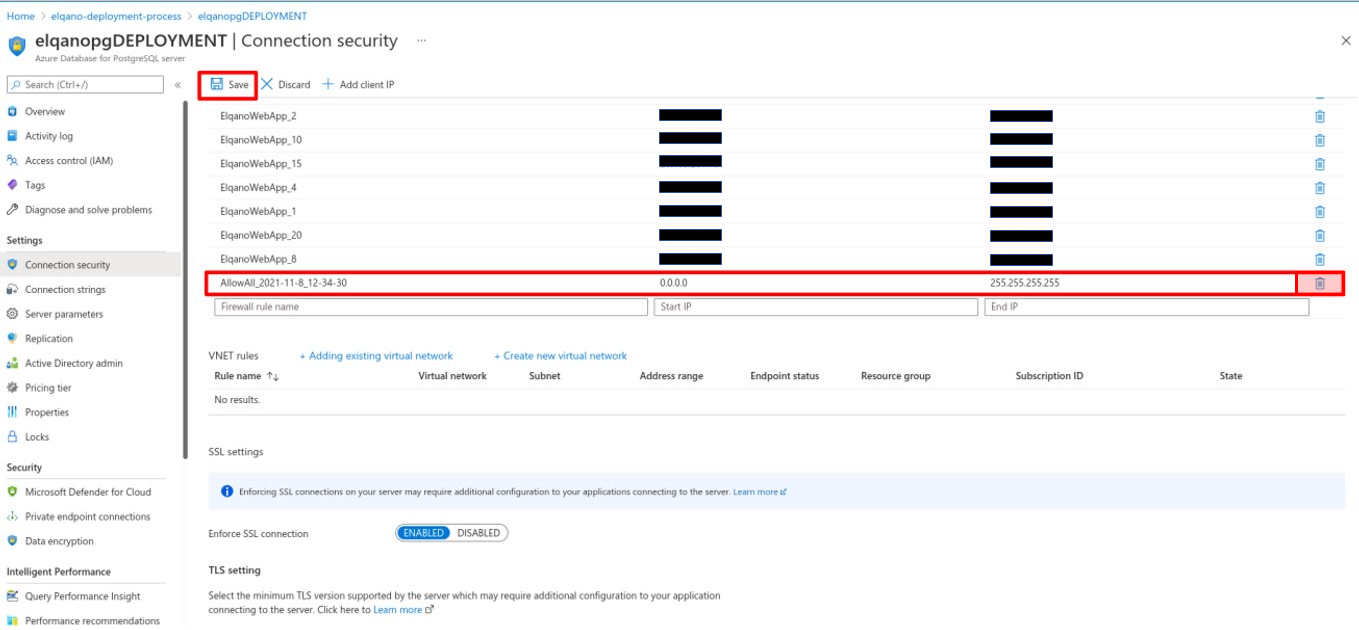Logical components integration
Table of contents
How to register your logical components to technical ones
Navigate to the root URL of the web application https://_YOUR_ELQANO_URL_/organizations/new
We now have to fill all the form empty fields and click on “Save”.
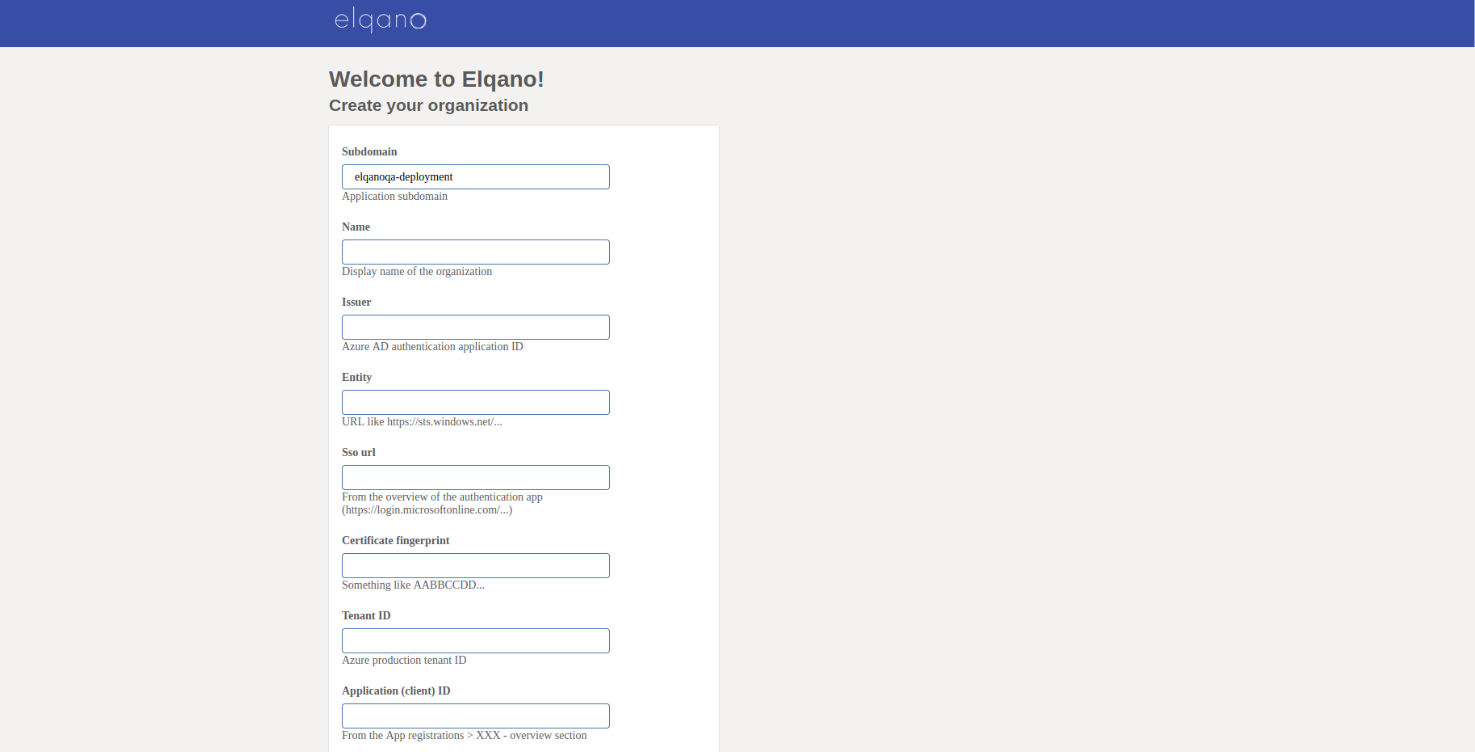
Select the name of your organization.
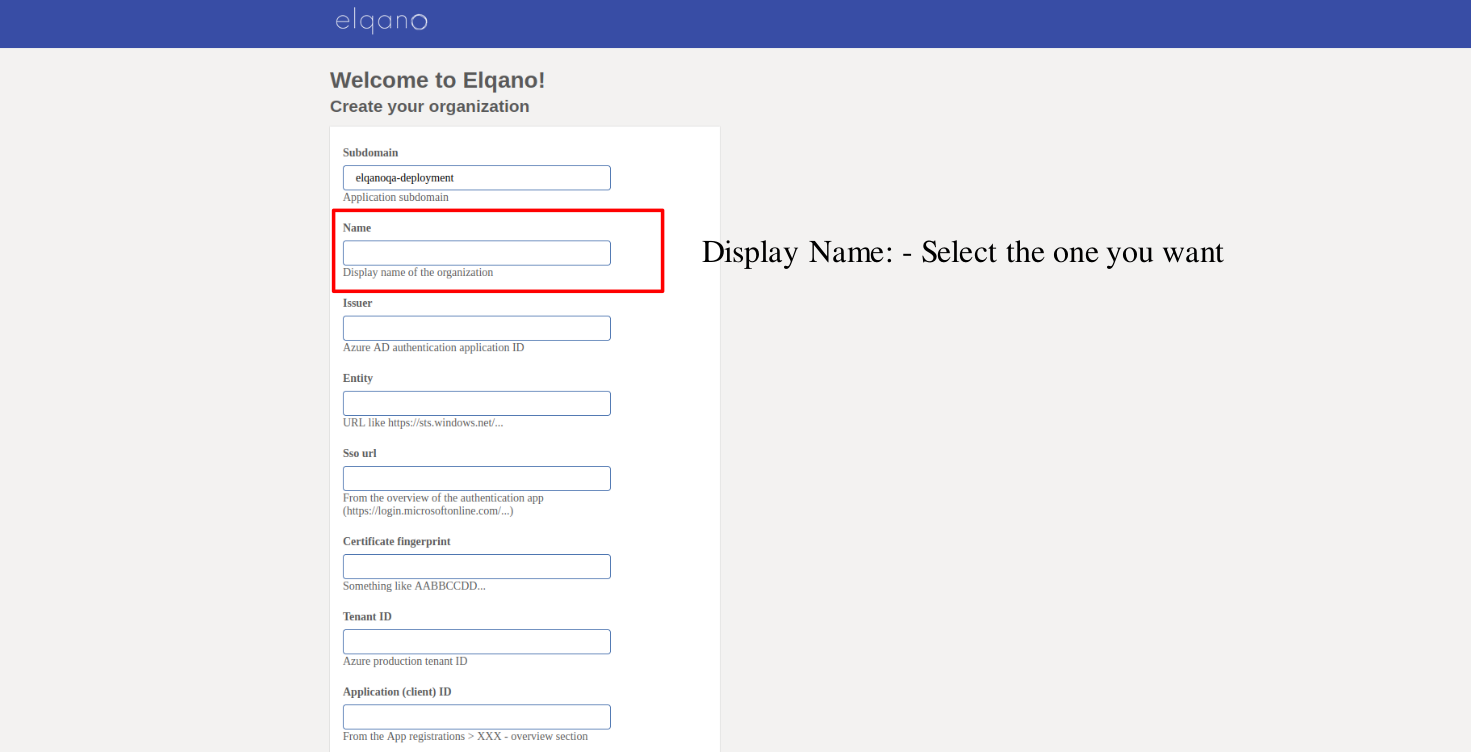
Fill the Issuer field.
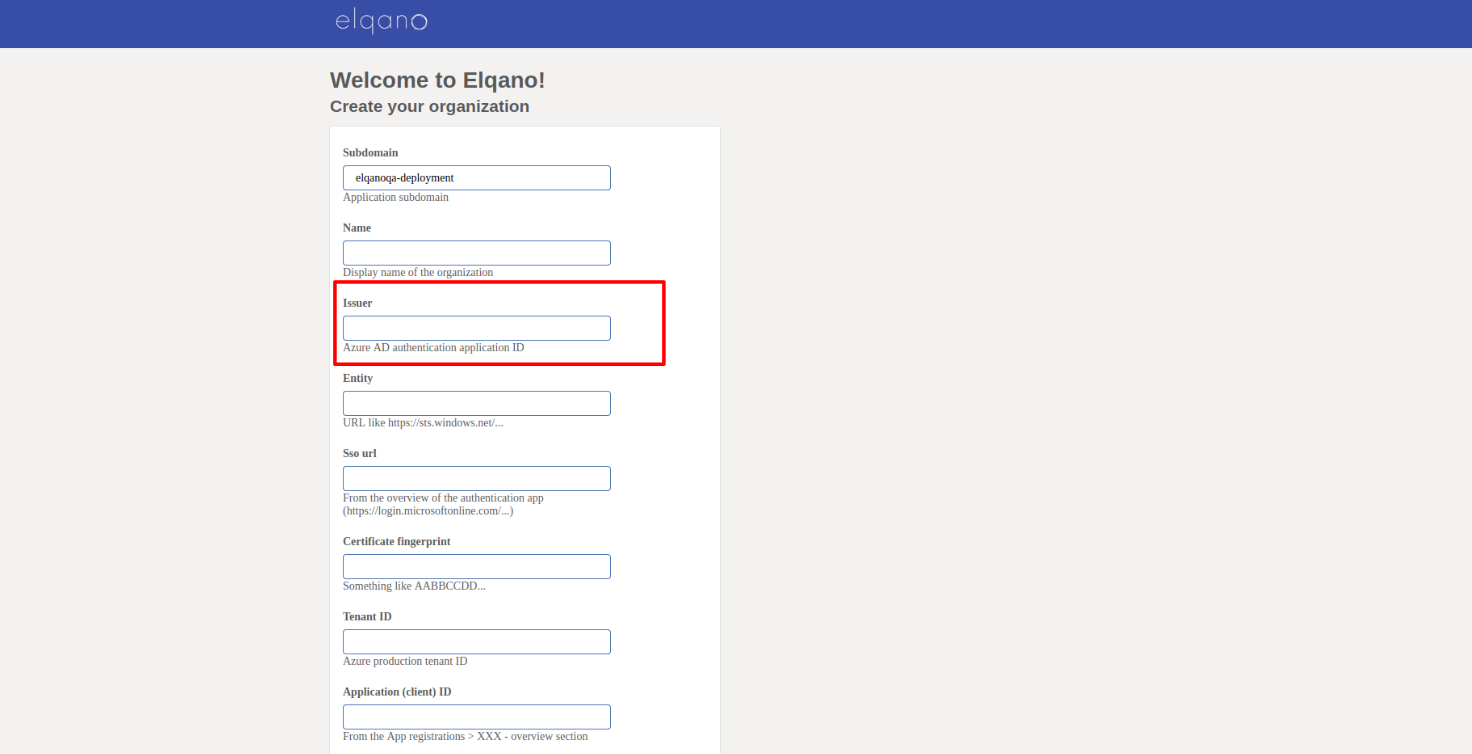
You can retrieve it by accessing your Azure Portal. Source in Azure:
- Home Portal/Entreprise Applications/Elqano SSO/Application ID

Fill the Entity field.
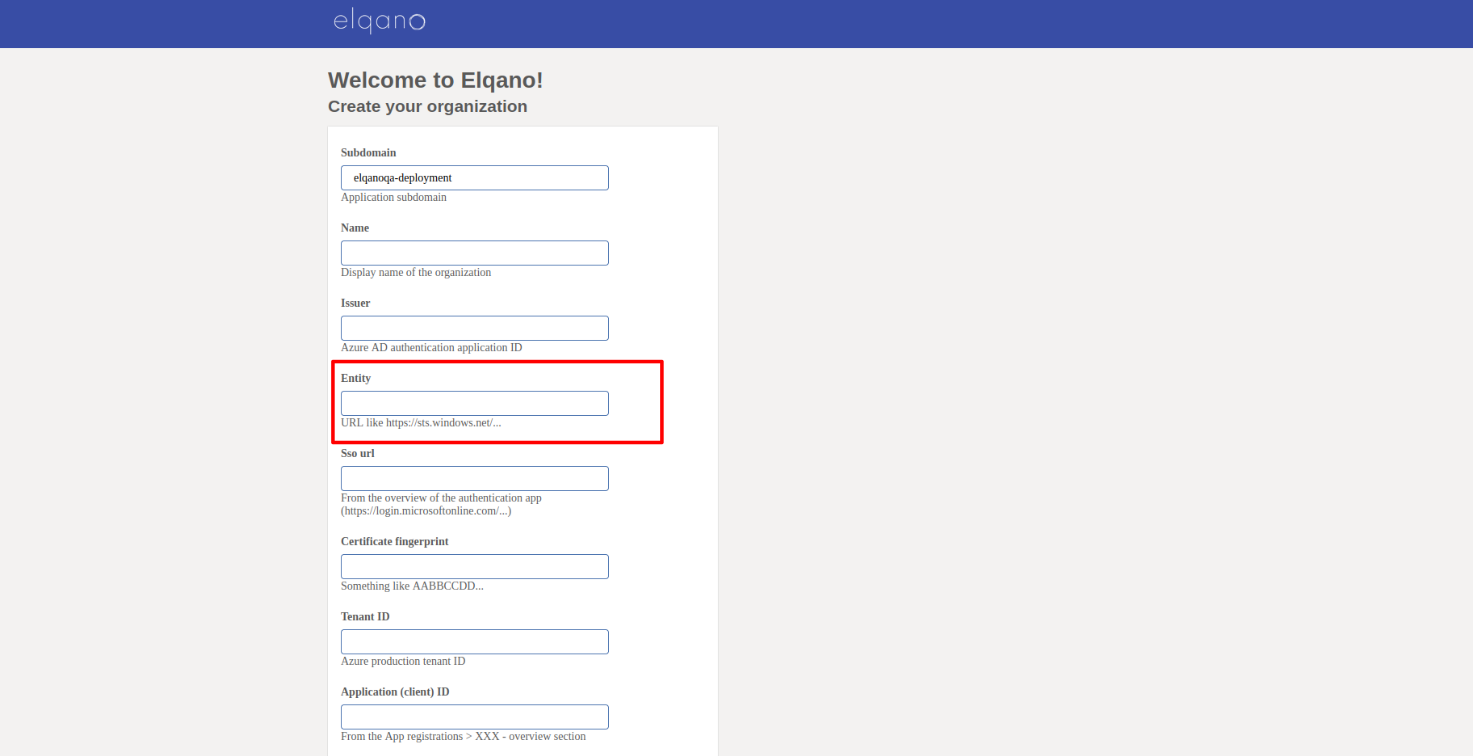
You can retrieve it by accessing your Azure Portal. Source in Azure:
- Home Portal/Entreprise Applications/Elqano SSO/Single Sign One/Azure AD Identifier
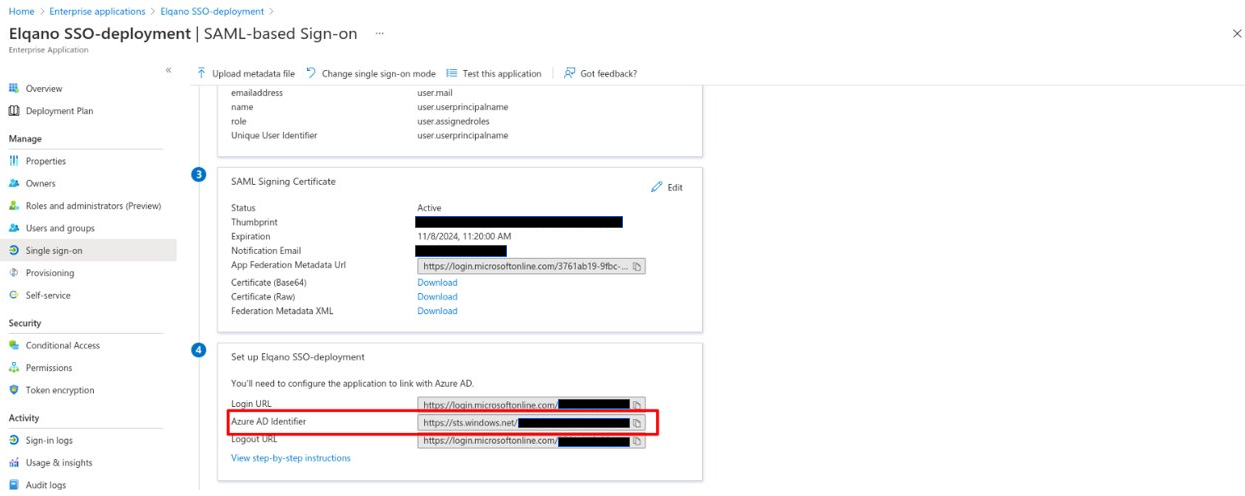
Fill the SSO URL field.
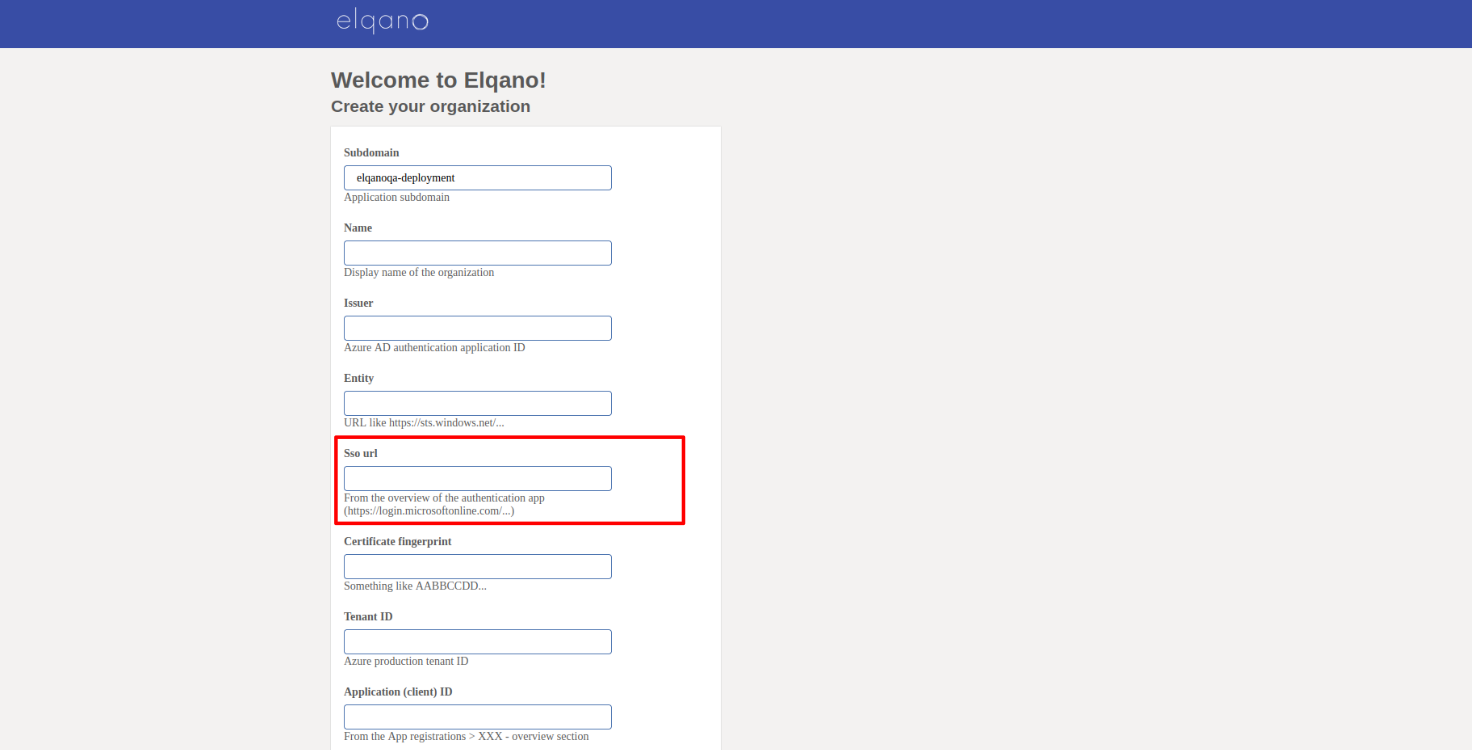
You can retrieve it by accessing your Azure Portal. Source in Azure:
- Home Portal/Entreprise Applications/Elqano SSO/Single Sign One/Login URL
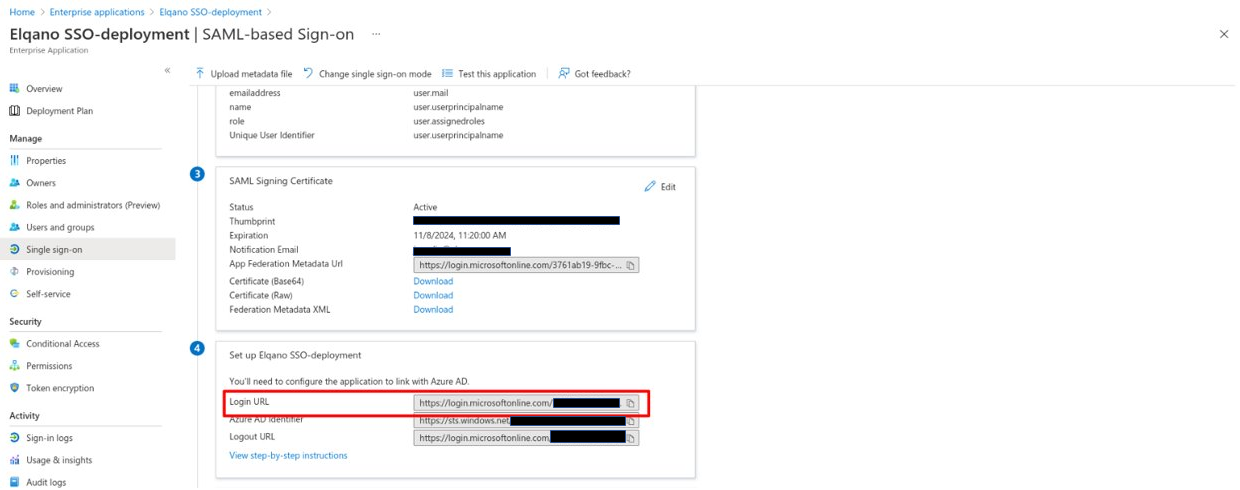
Fill the Certificate fingerprint field.
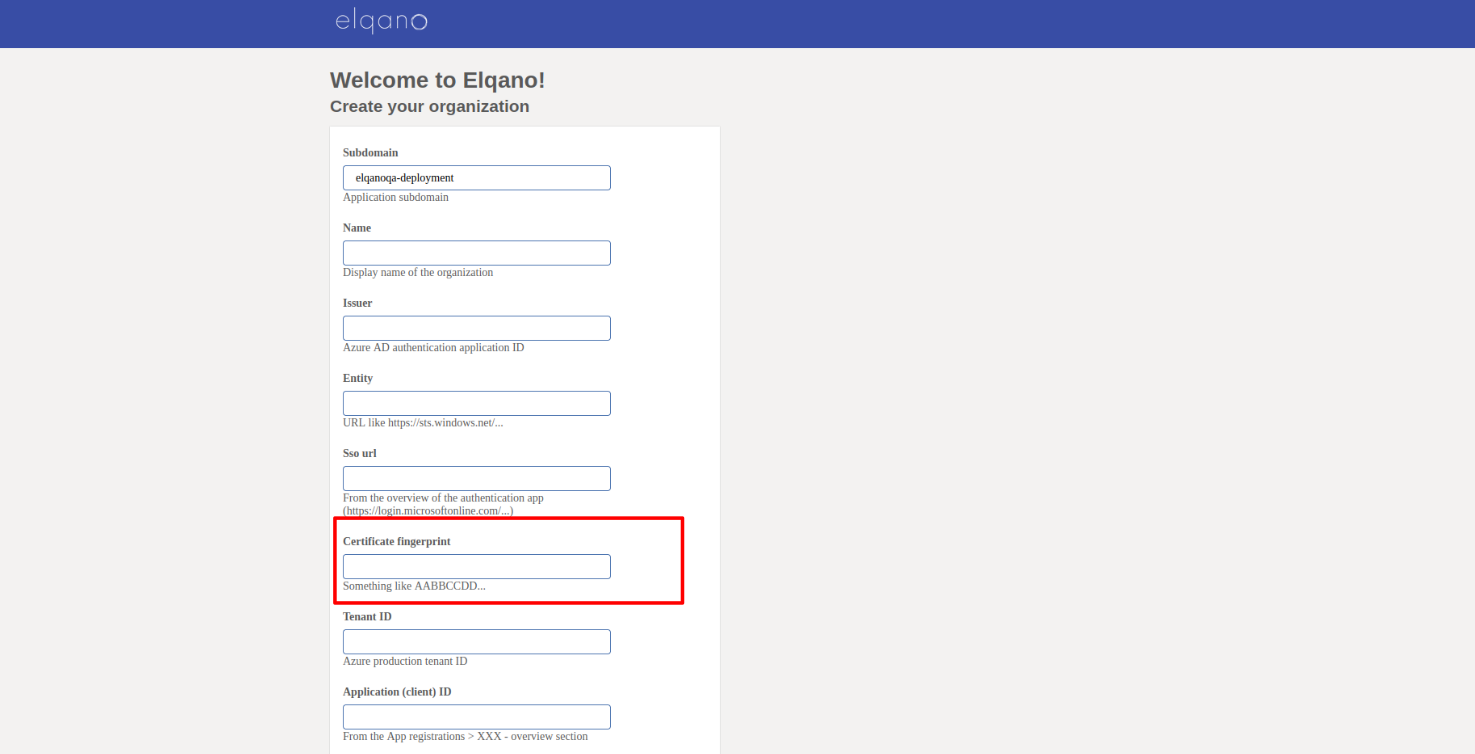
You can retrieve it by accessing your Azure Portal. Source in Azure:
- Home Portal/Entreprise Applications/Elqano SSO/Single Sign One/Thumbprint
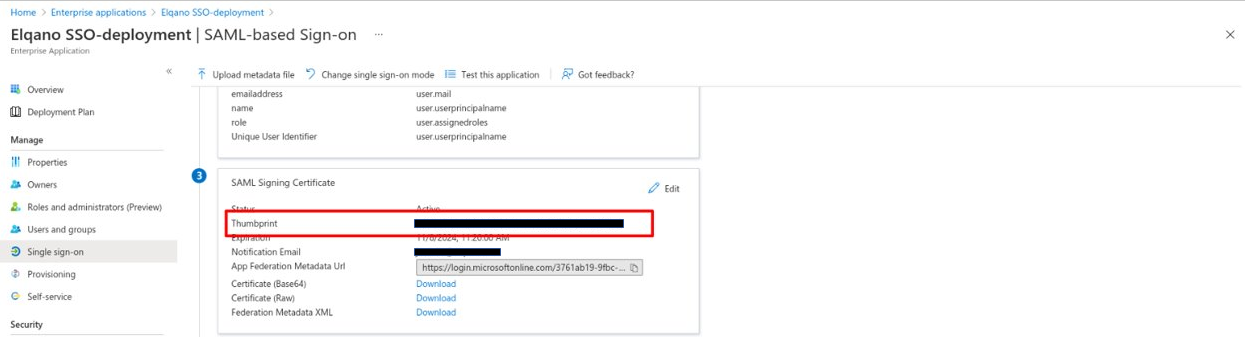
Fill the Tenant ID field.
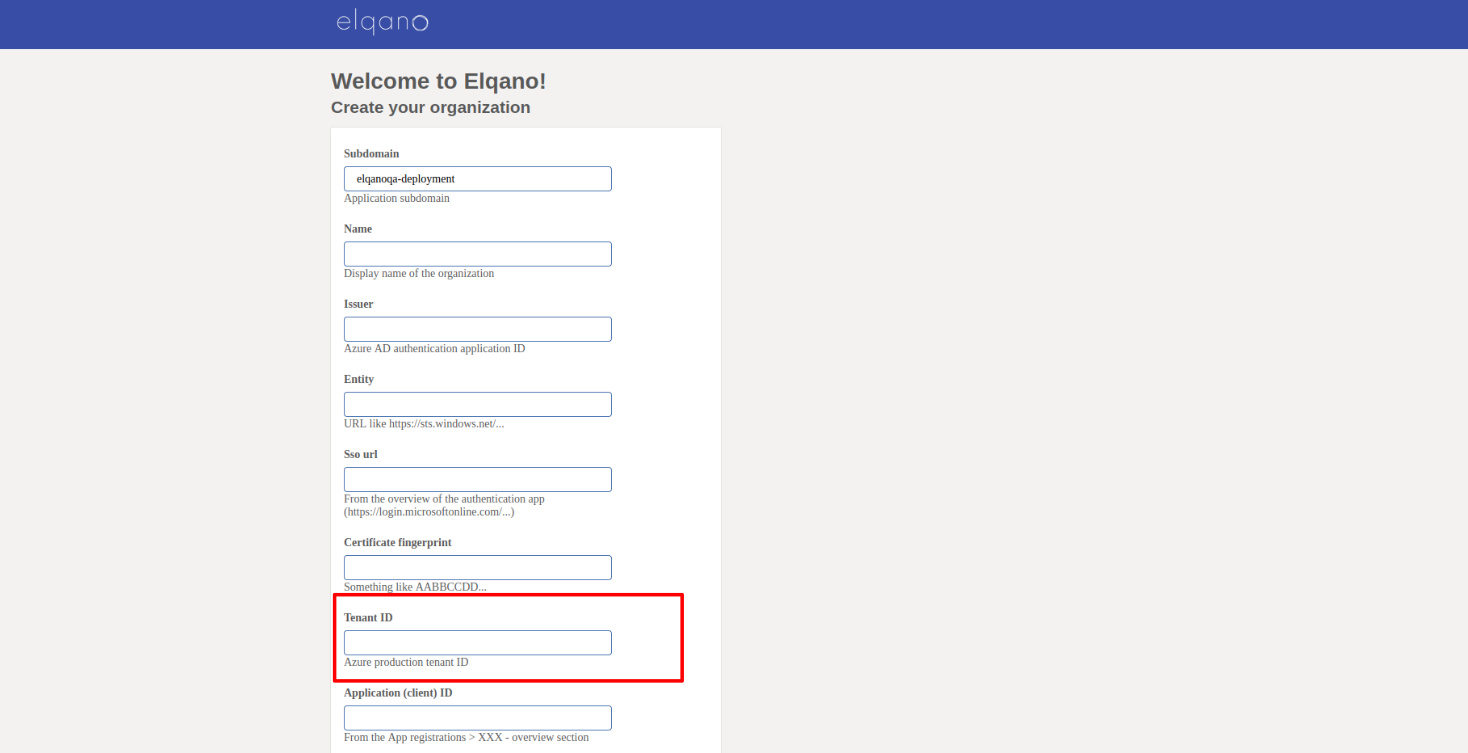
You can retrieve it by accessing your Azure Portal. Source in Azure:
- Home Portal/Azure Active Directory/Tenant ID
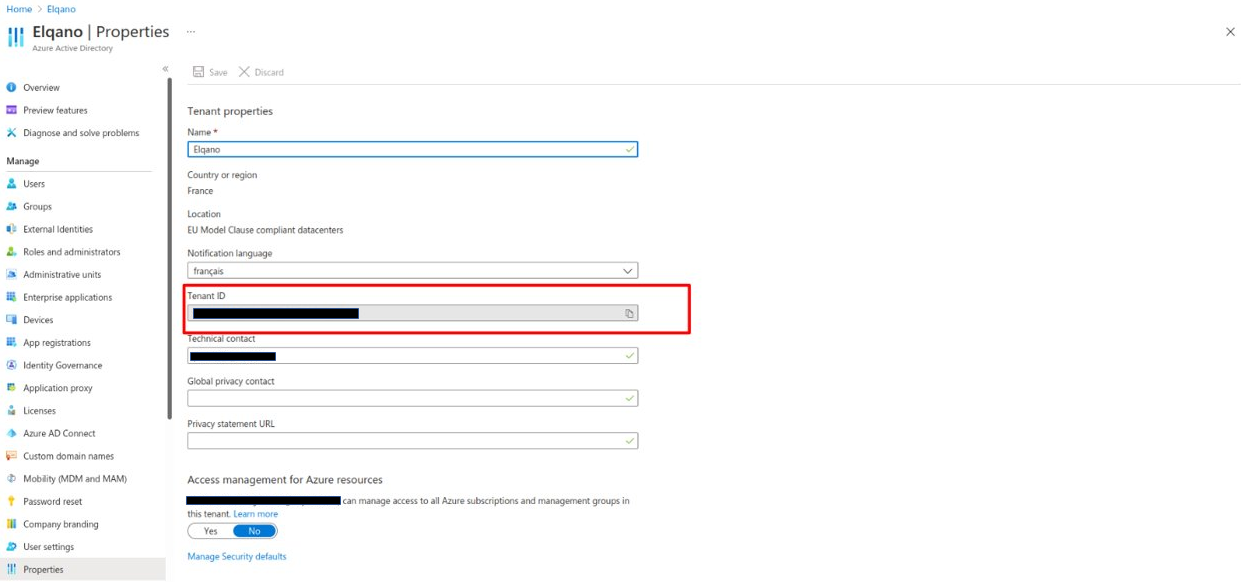
Fill the Application (client) ID field.
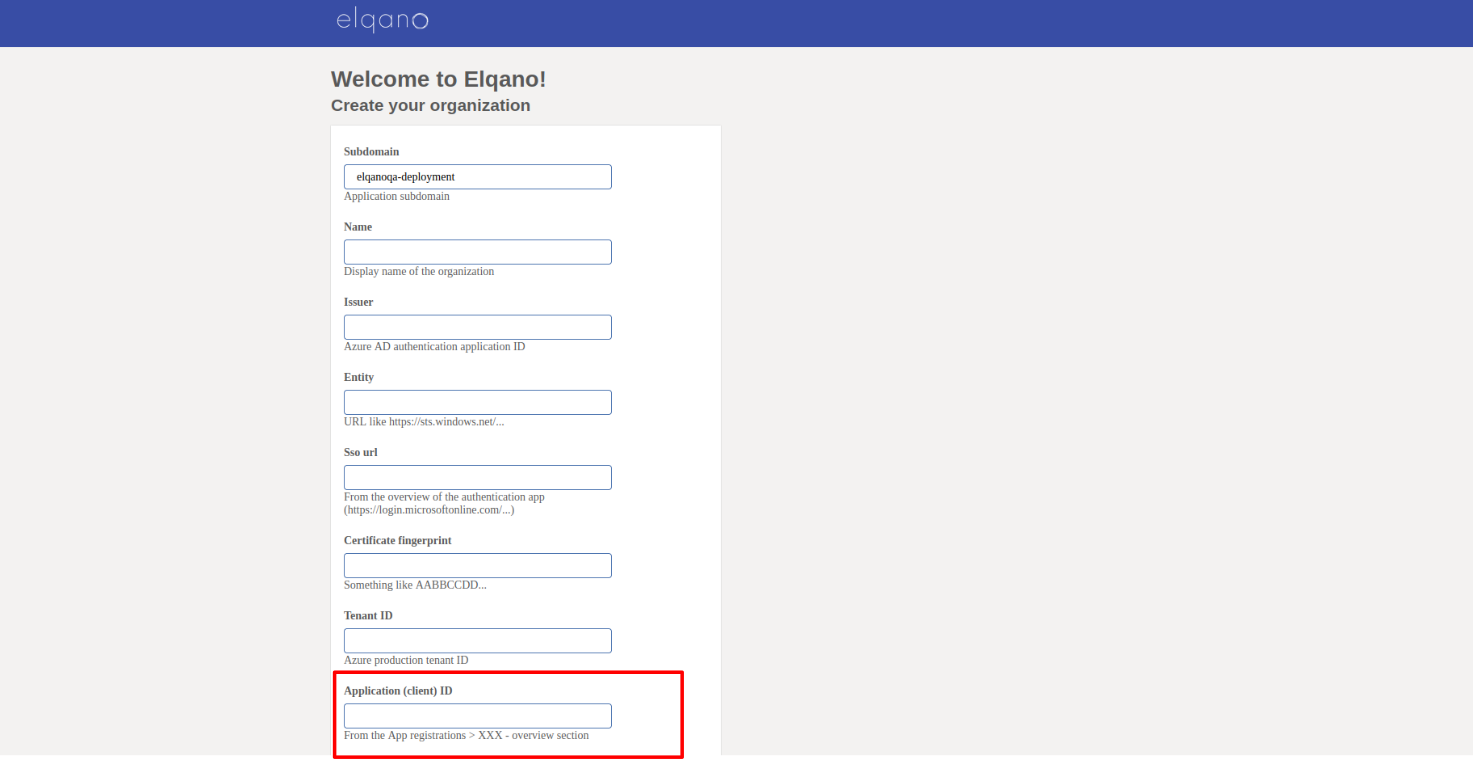
You can retrieve it by accessing your Azure Portal. Source in Azure:
- Home Portal/App Registrations/Elqano Graph API/Application (client) ID

Fill the Secret field.
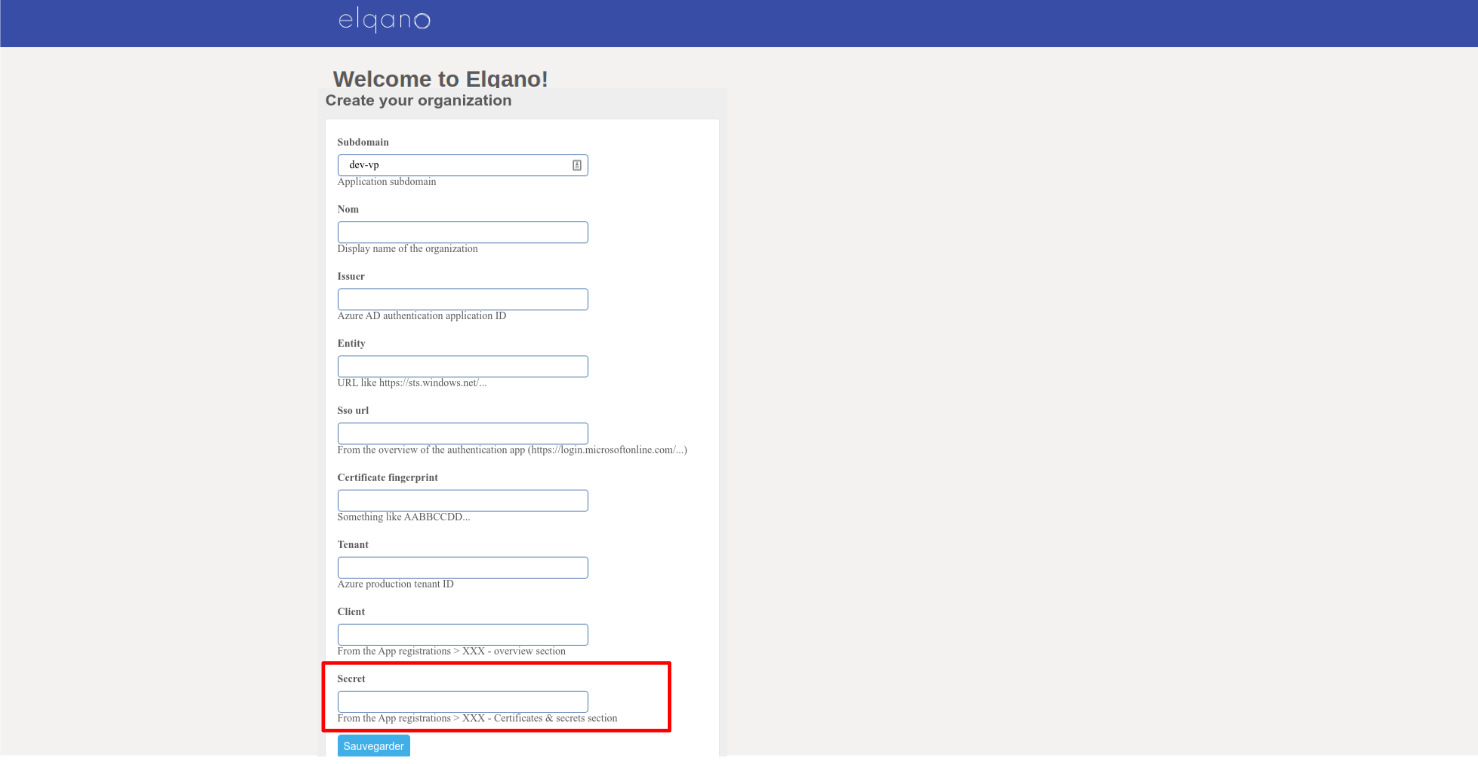
You can retrieve it by accessing your Azure Portal. Source in Azure:
- Home Portal/App Registrations/Elqano Graph API/Value
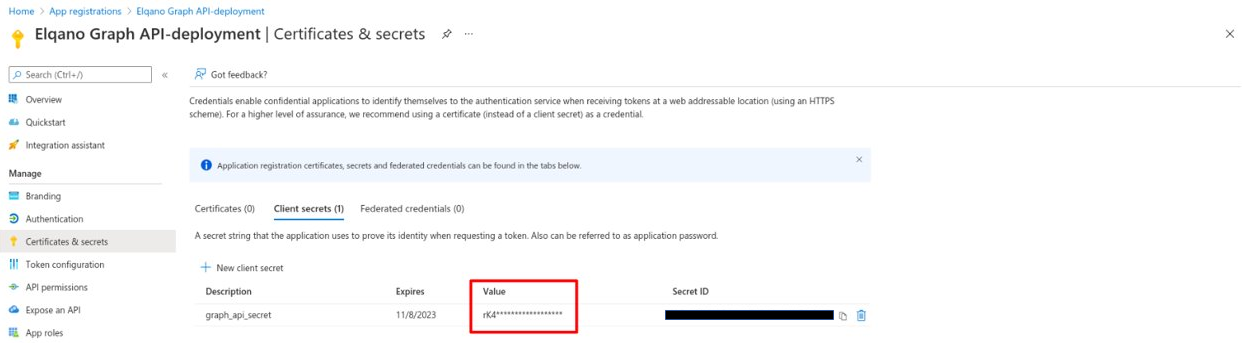
You can now check that everything has been properly setup by:
- making sure you are able to connect and access the app with you company account
- making sure you are able to access the admin section of the app
Fallback - How to reset organization fields if an error happened
If you made a mistake filling registering your logical components in Elqano, you can reset the organization parameters by following these steps:
First, access to your postgres database Connection security section. And allow access from all IPs addresses.
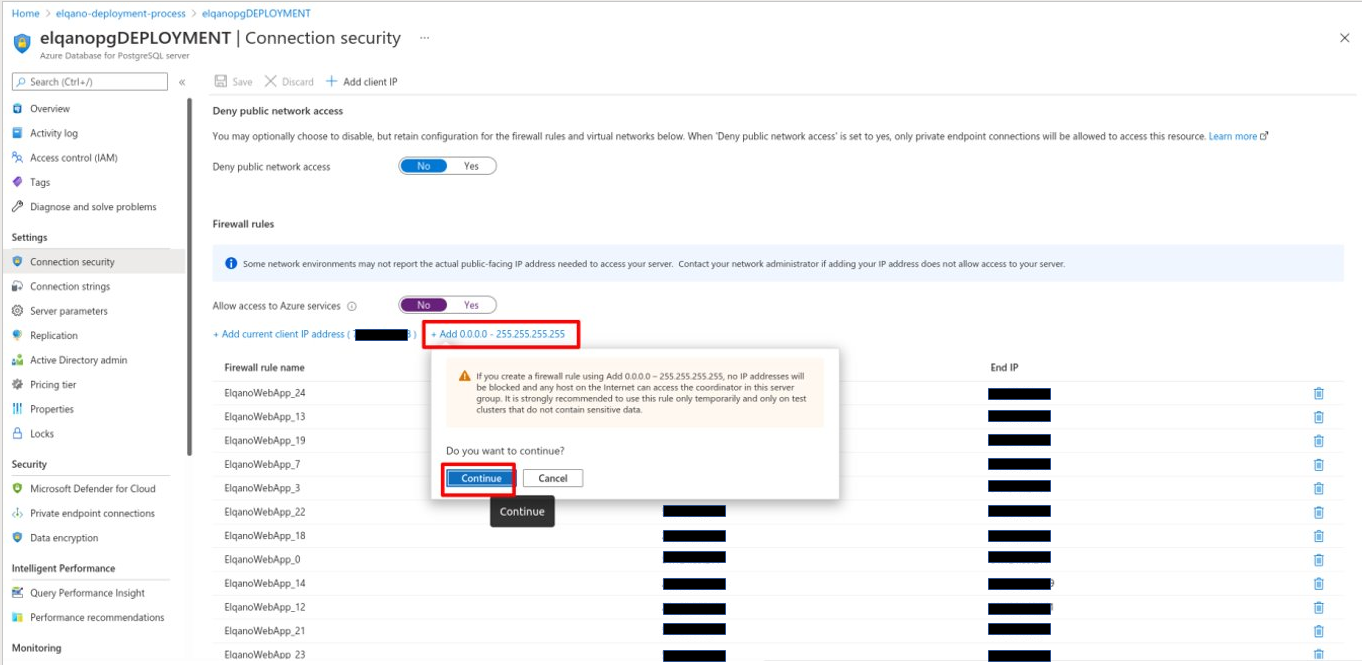
Do not forget to save the connection security changes.
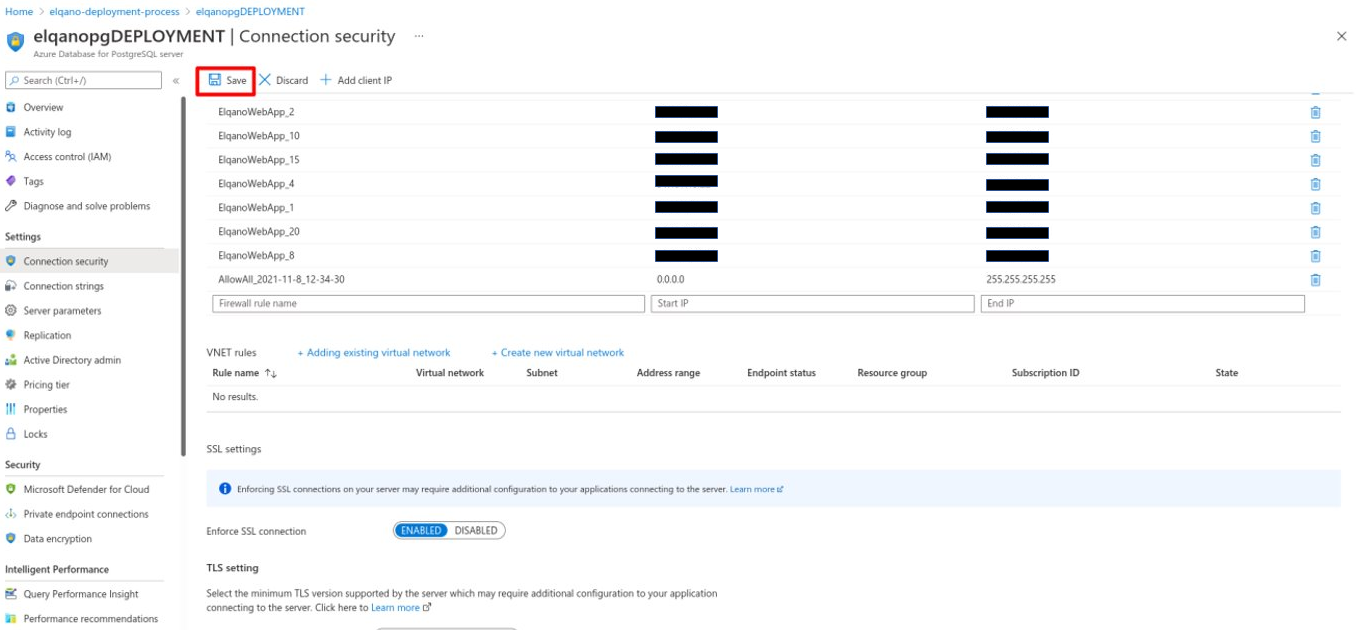
You can then open a cloudshell bash terminal.

Then run the following commands by adapting it with your variables. Please note that the order has to be respected:
Connect to the postgres database:
psql "host=PG_HOST.postgres.database.azure.com port=5432 dbname=elqano_qa user=elqanopg@PG_HOST.postgres.database.azure.com password=CHANGEIT sslmode=require"- Find the to-be-deleted organization id:
SELECT id FROM organizations; - Delete all organization data:
DELETE FROM users WHERE organization_id=CHANGE_IT;DELETE FROM saml_gateways WHERE organization_id=CHANGE_IT;DELETE FROM directories WHERE organization_id=CHANGE_IT;DELETE FROM organizations WHERE id=CHANGE_IT;
- Log out:
\q
When using the web app link, you should now able to restart integrating your logical components in Elqano.
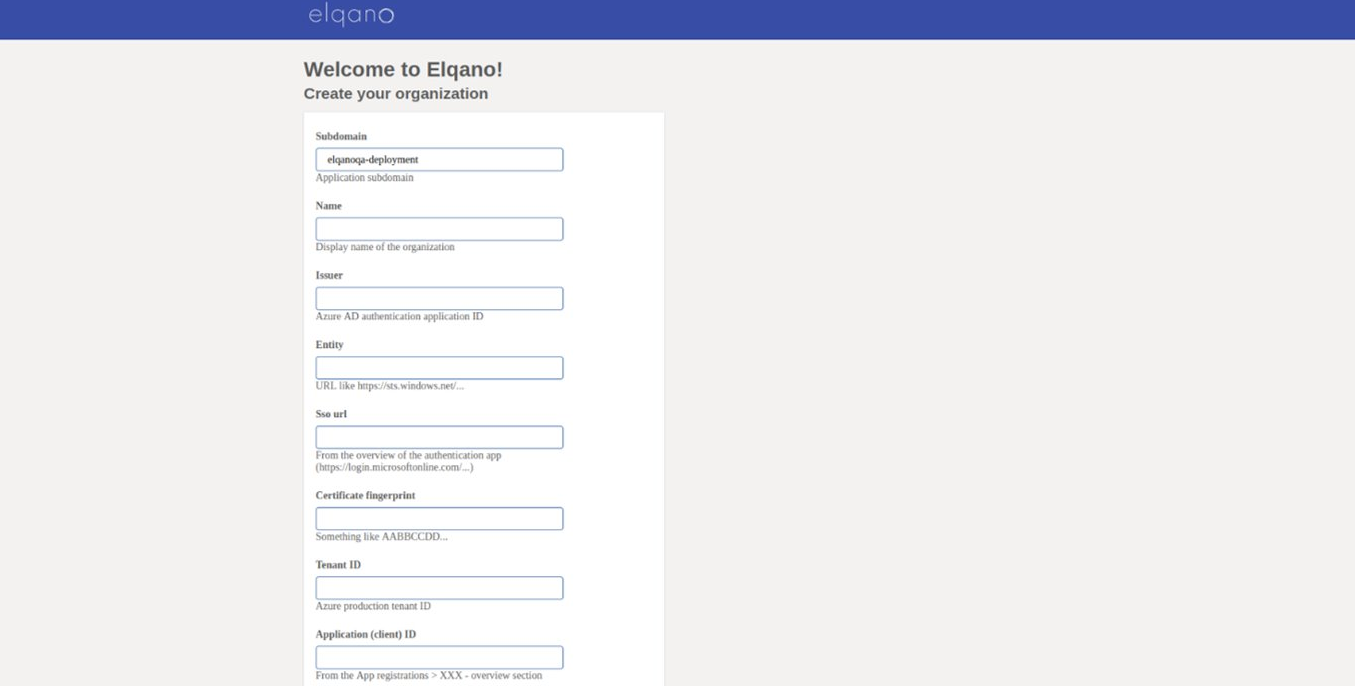
Then remove all accesses to the postgres database: only the web app ips should be allowed.