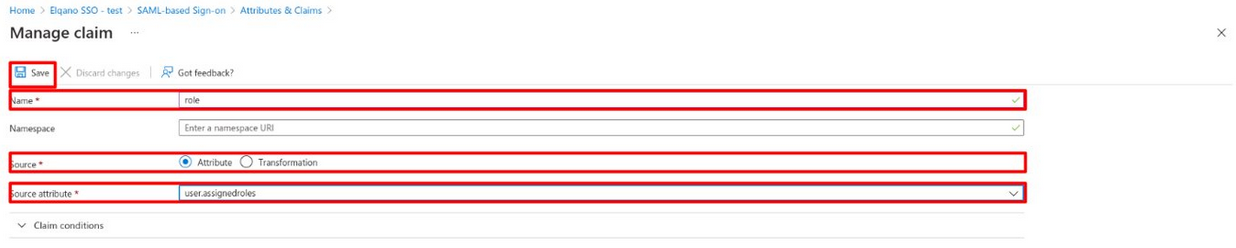Elqano SSO application
Table of contents
What user information are we using?
As explained in the logical components overview, Elqano is using Azure Active Directory SSO (via SAML) to authenticate your users.
The only information about users we are using are:
- The email
- The user UUID
- The first name
- The last name
- The profile picture
- The assigned role
All these values are coming from your Azure Active Directory and will never be exposed outside of Elqano.
How to set up Elqano SSO application
Start by navigating to the Entreprise applications service.

Create a new entreprise application.
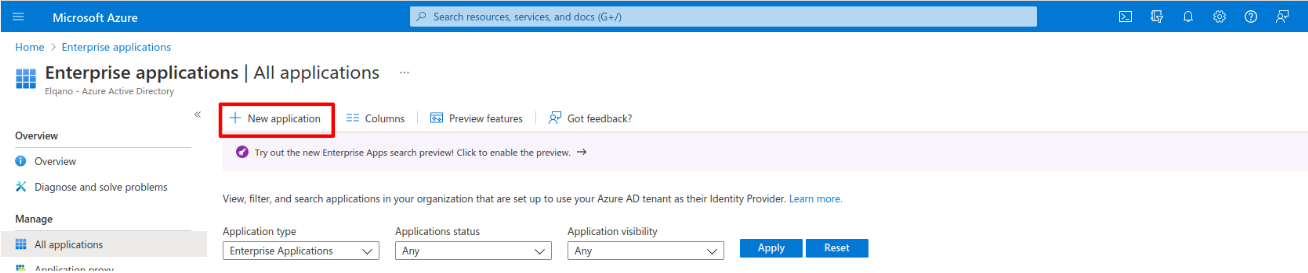
Search and select the already registered Elqano SSO application.
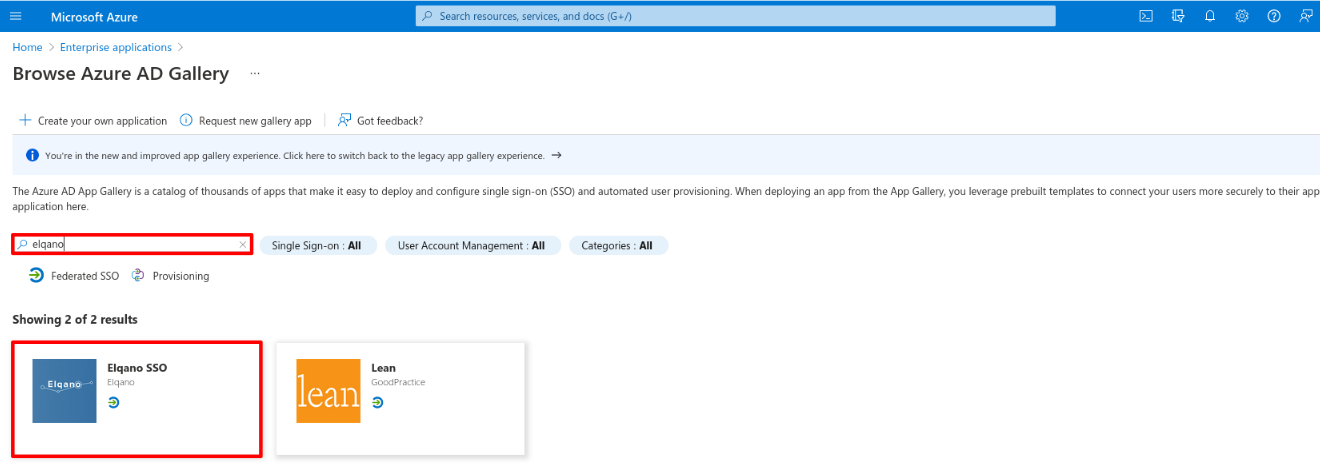
Create your new Elqano SSO application.
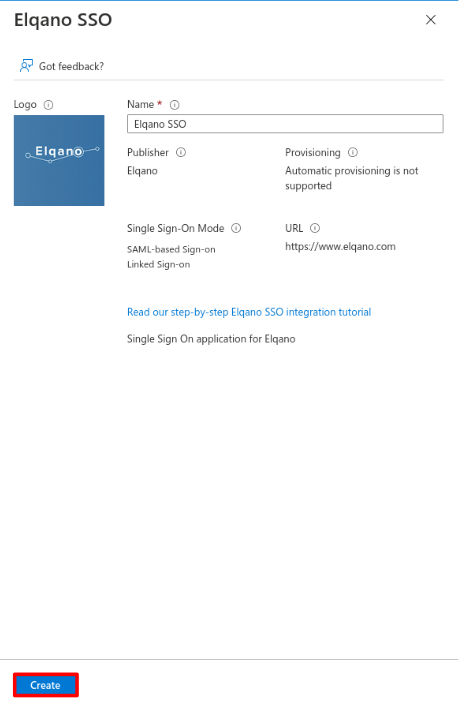
Navigate to the Set up Single Sign On tab.
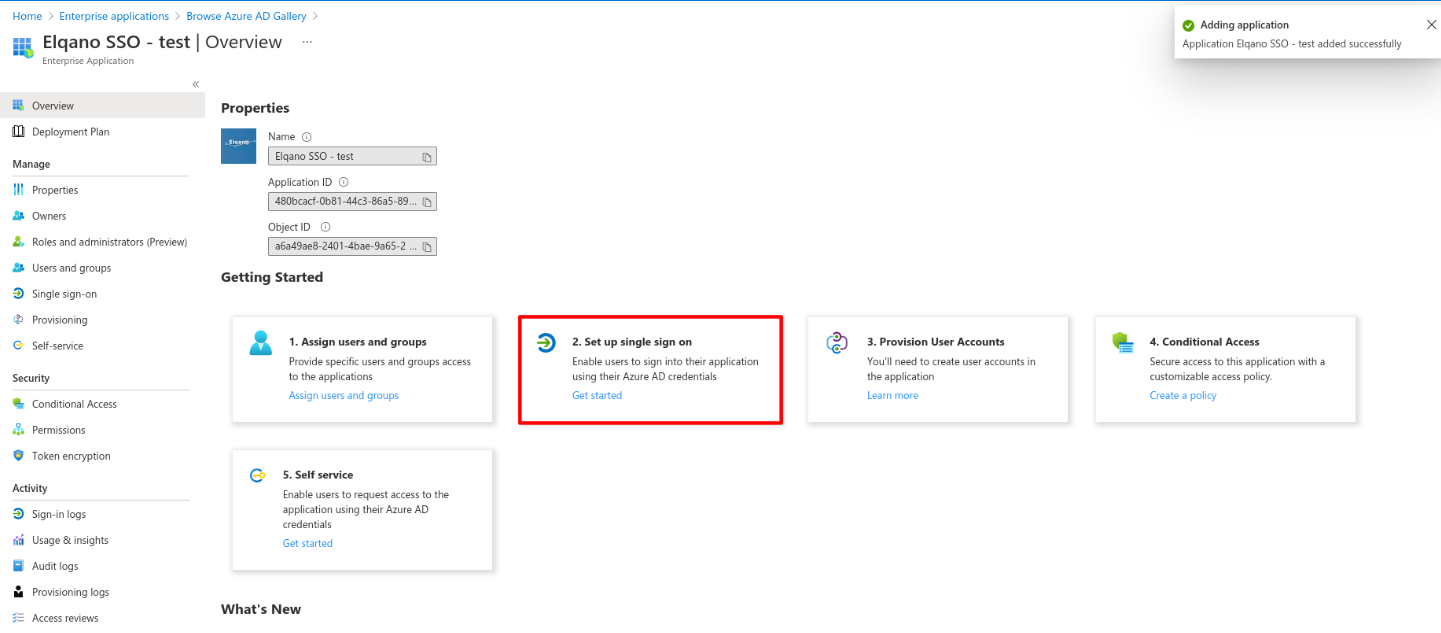
Select the desired SSO method: SAML authentication.
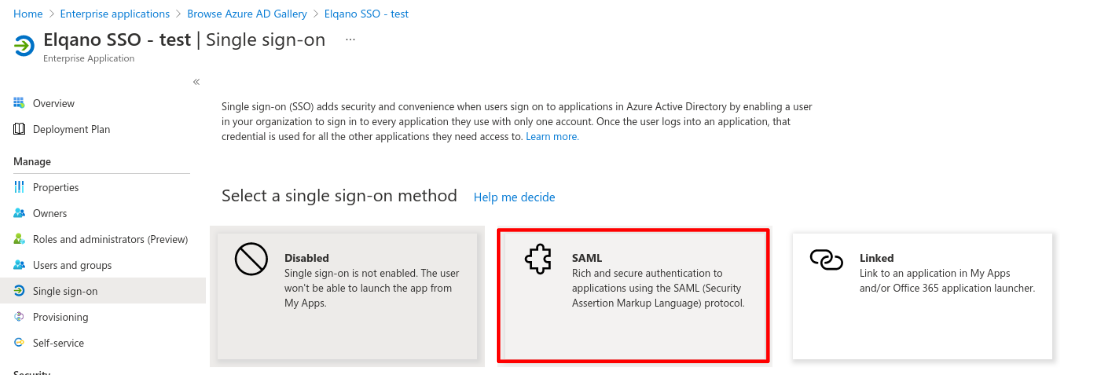
Edit the application Basic SAML Configuration.
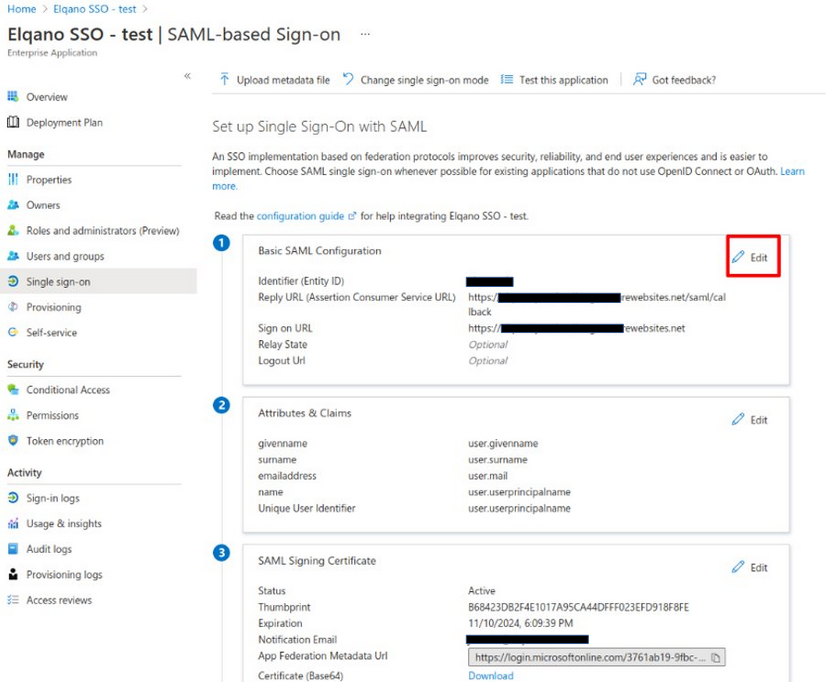
In short, fill:
- Identifier, pattern: elqano-{your_entreprise_name}
- Reply URL, pattern: {your_web_app_link}/saml/callback
- Add an extra reply URL, pattern: {your_web_app_link}/integration/teams/callback
- Sign on URL, pattern: {your_web_app_link}
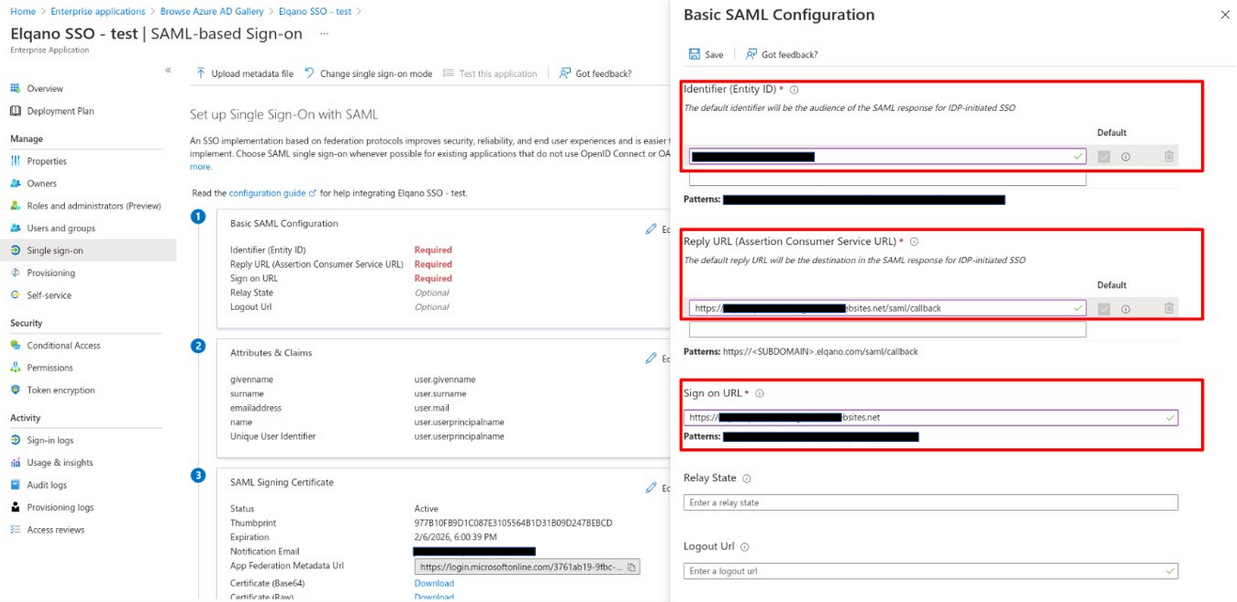
Edit the application attributes & claims.
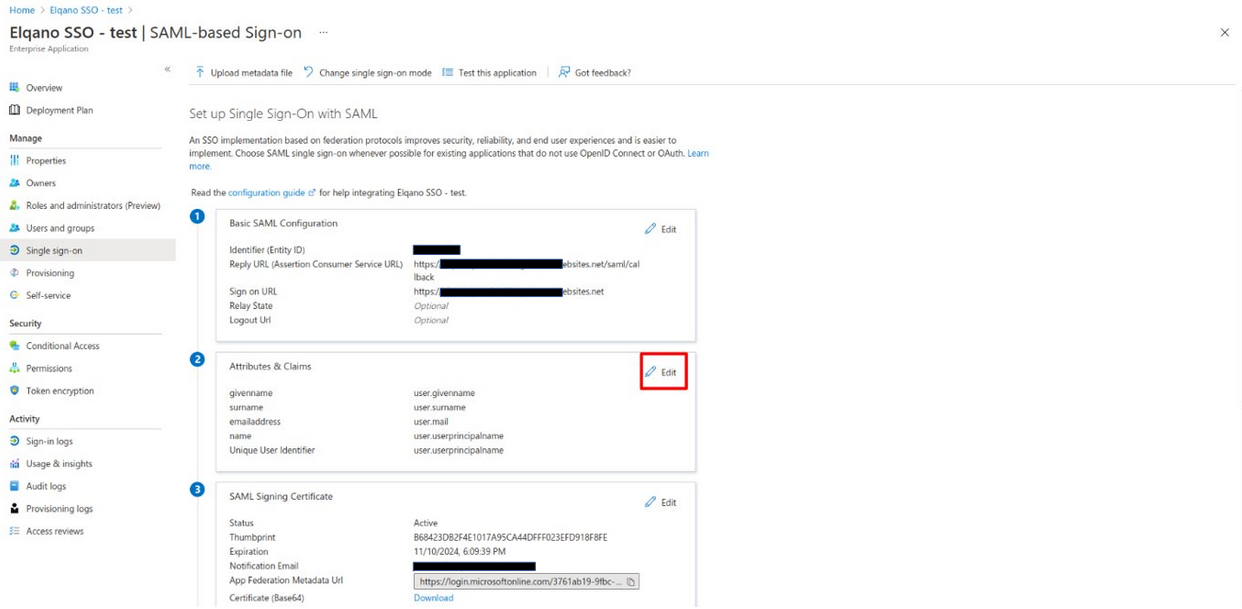
Add new application claim.
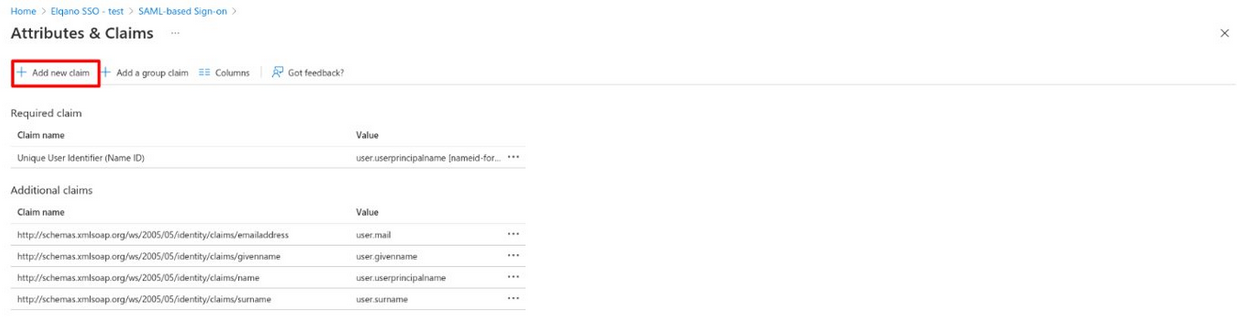
Fill claim fields and save it.