Group Ad
Group Ad
This guide explains how to connect Microsoft Group AD to Playground Pro. This procedure should only be performed by your company’s General Azure Administrator.
Warning
This requires having set up a SharePoint connection. See SharePoint connection
Note
This procedure applies only to Playground Pro. If you are using Playground Enterprise, SharePoint connection is configured during installation.
Add permission to your Application Registration
Access Azure Portal
Go to Microsoft Entra ID (formerly Azure AD)
- Select: App registration
- Choose the pre-setup app registration (cf SharePoint connection)
Add Group permission
To grant the permissions, follow these steps:
- Go to Manage > API permissions
- Click Add a permission
- Select Microsoft Graph > Application permissions
- Search for and select Group.Read.All, GroupMember.Read.All, User.Read.all
- Click Add
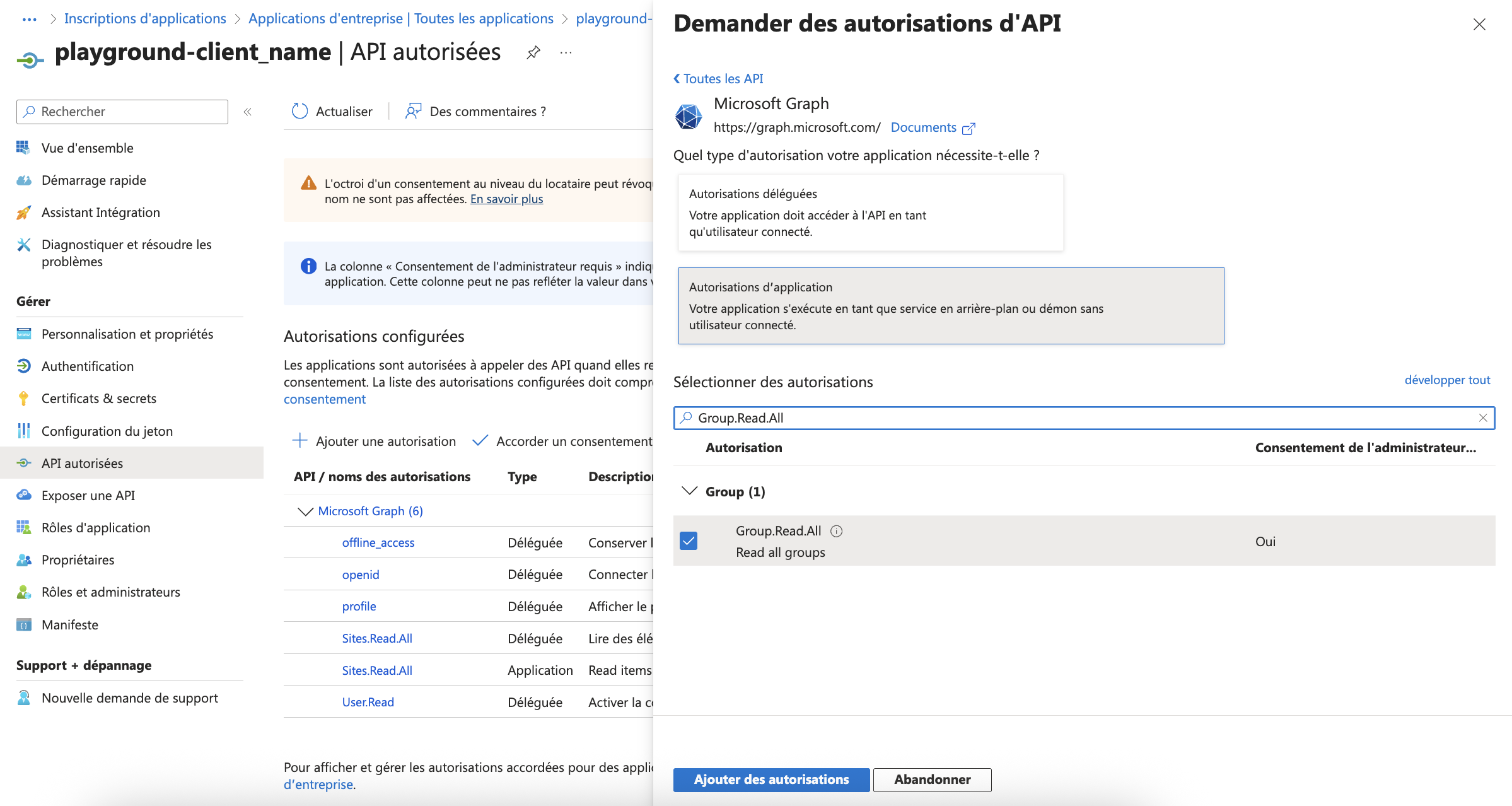


Grant Admin Consent
Click the Grant admin consent button to approve the permissions for your organization.
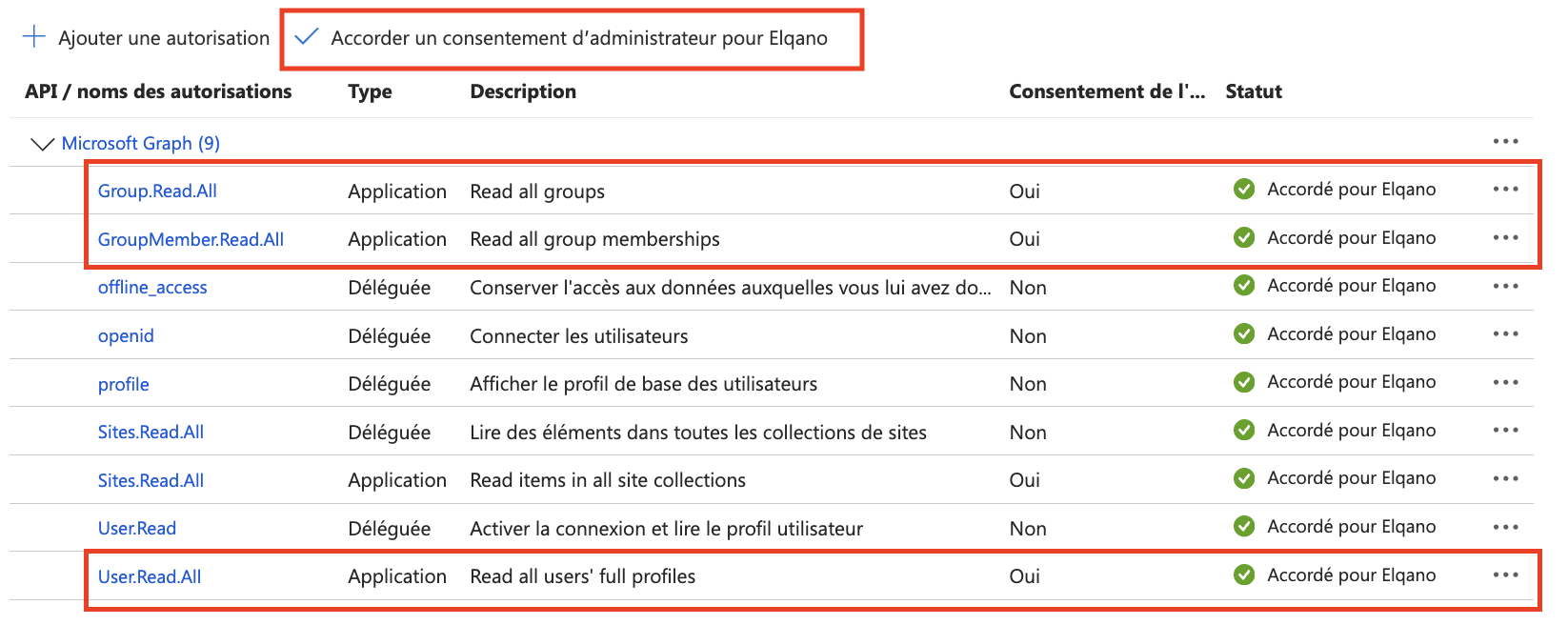
Playground Configuration
Access Playground
- Log in to Playground
- Navigate to User group
- Click the Import from Azure AD Groups button
- Choose a Group
- Click Import
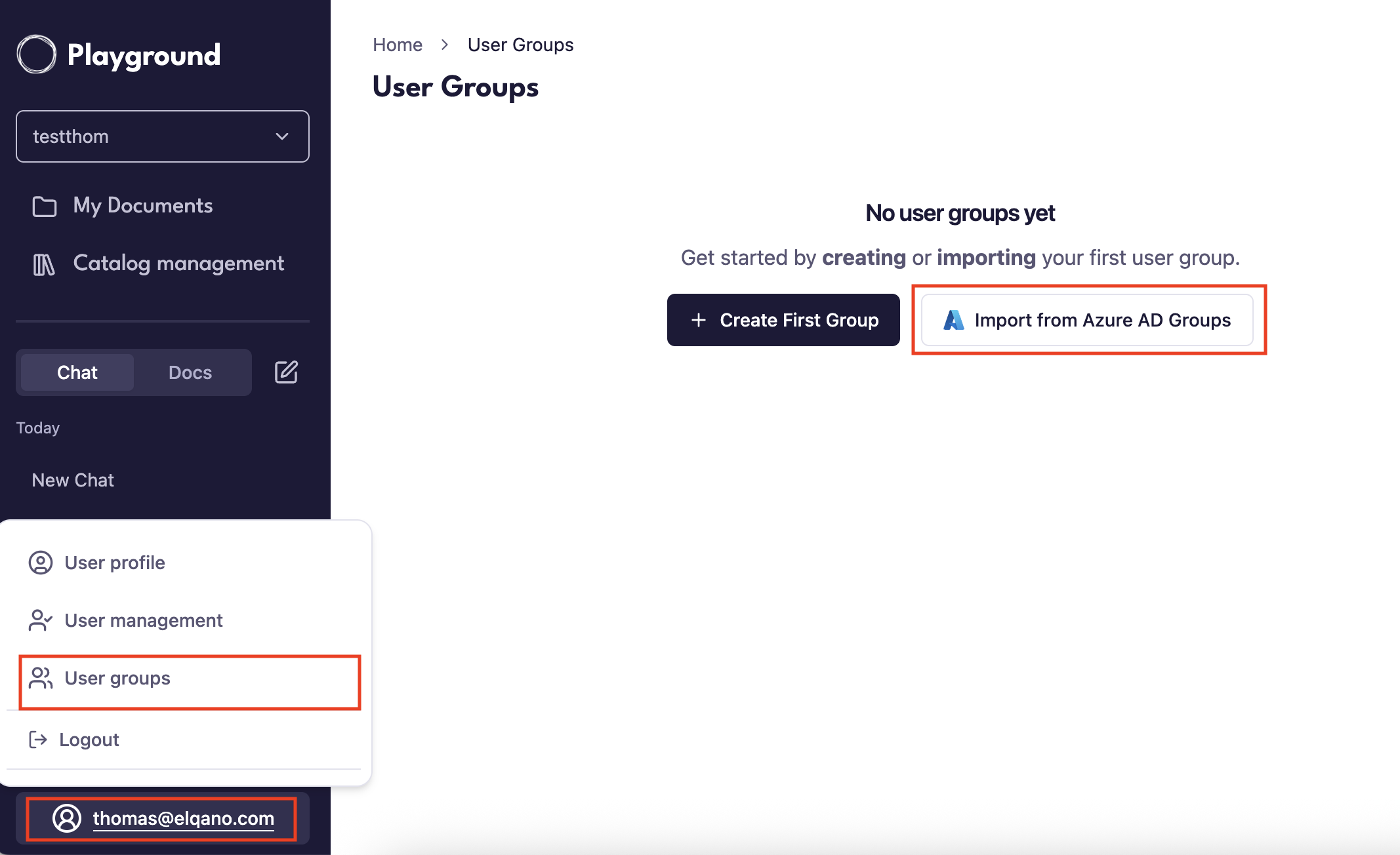
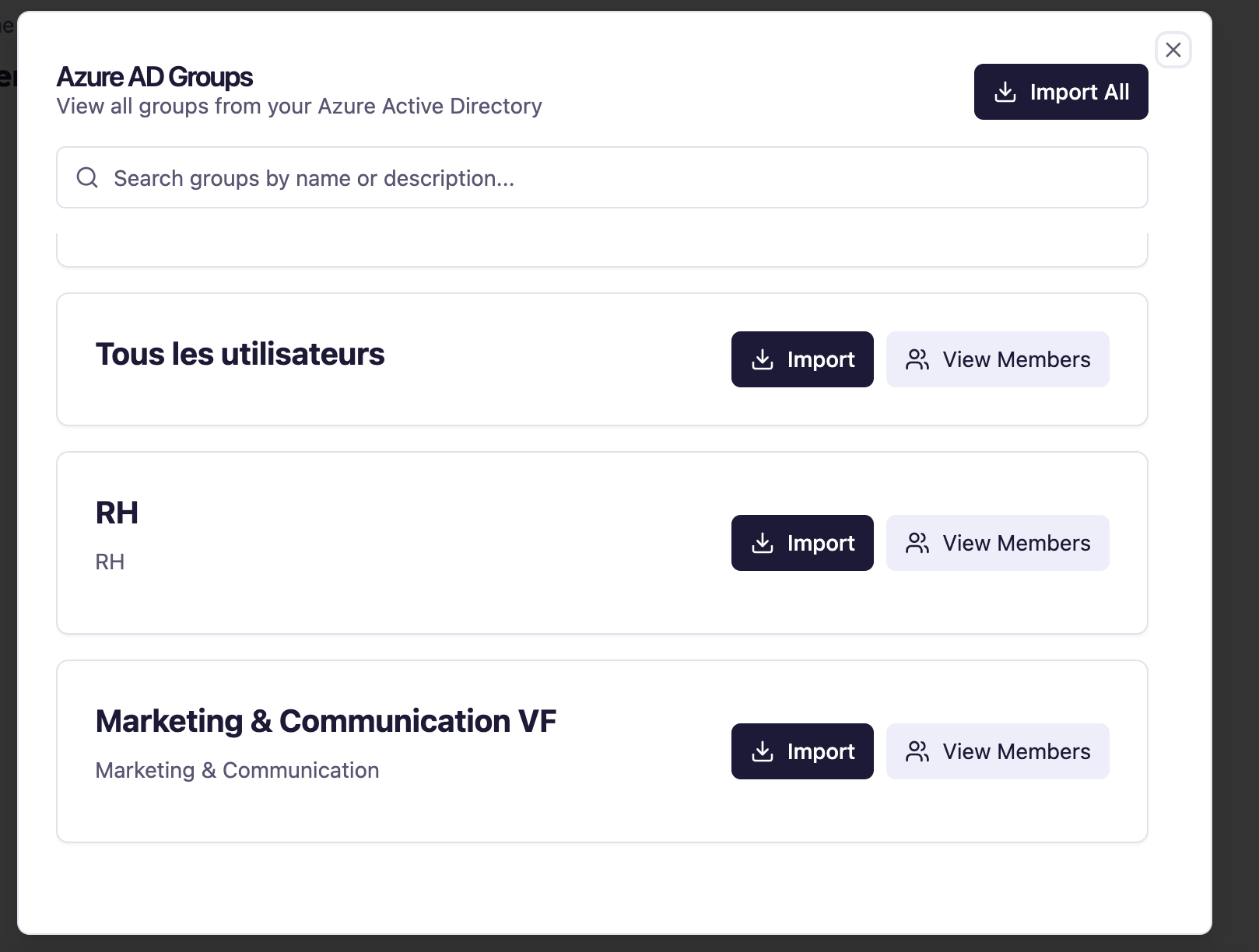
Support
For any assistance or support needs, contact the Elqano Team