Update Teams Bot Secret
This guide will walk you through the process of updating the Teams bot secret in Azure and Elqano. This is necessary when the current secret expires or needs to be rotated for security reasons.
Update the Secret in Azure
Retrieve the Azure Application Client ID
You can find the client ID of the Azure Application on your Elqano admin panel at the bottom of this page: https://YOUR_ELQANO_URL/admin/bots
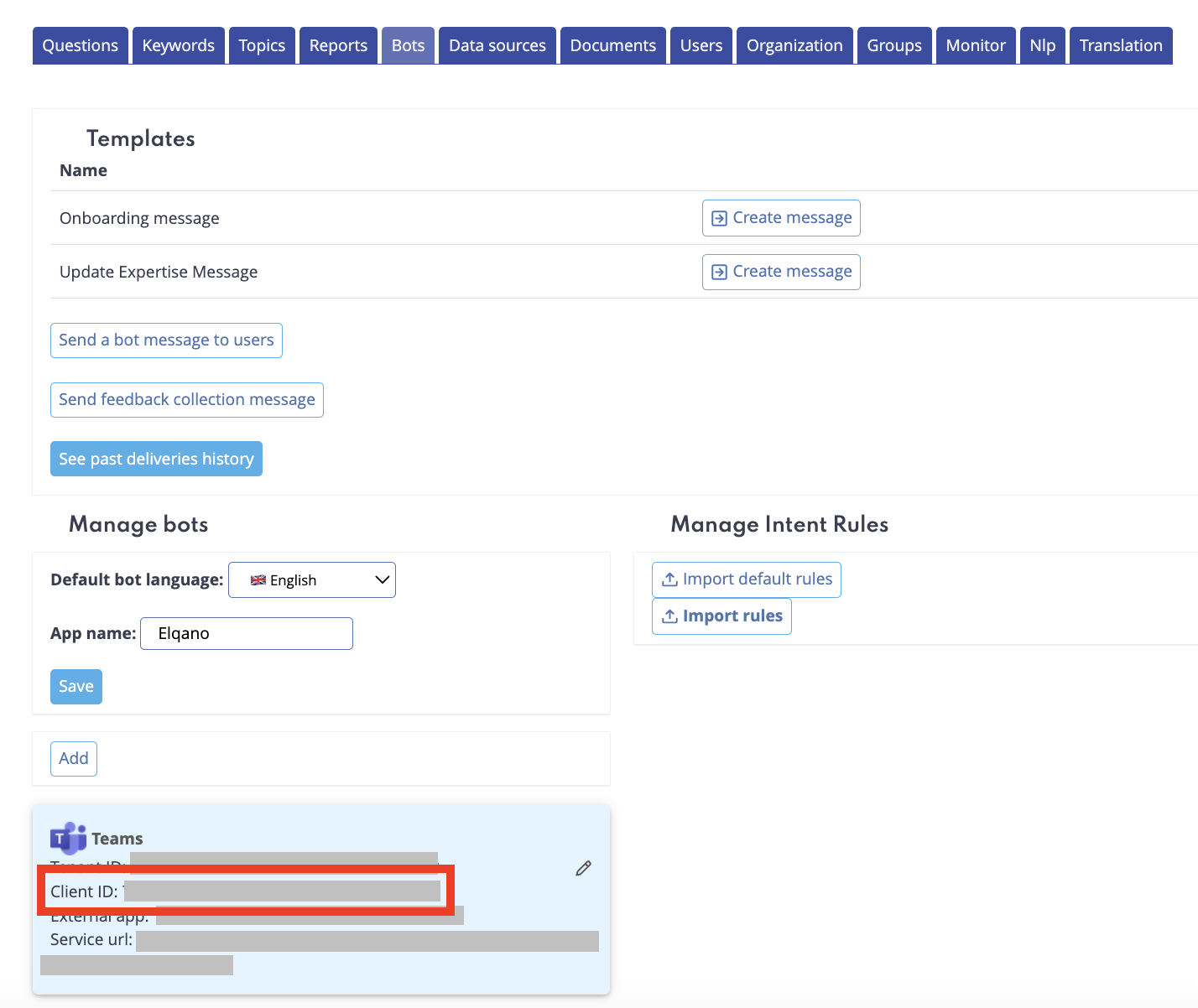
Navigate to the App Registration in your Azure Portal
Navigate to the Azure Portal Applications page and click on “All applications” in the left sidebar
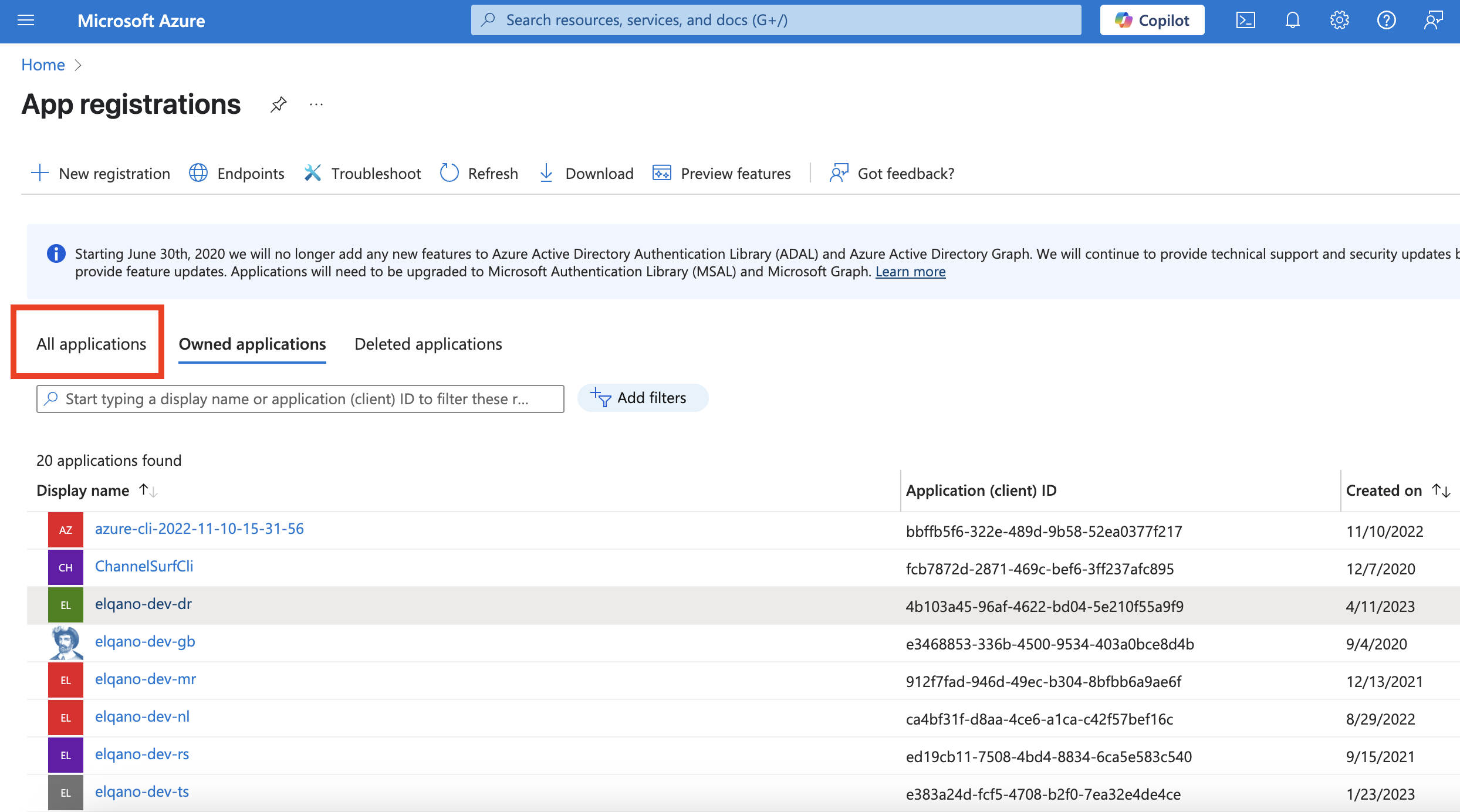
In the search field, paste the Client ID retrieved before. Click on the application to access it.
Create a new client secret
In the left menu, go to “Manage” > “Certificates and secrets” and Click on “+ New client secret”
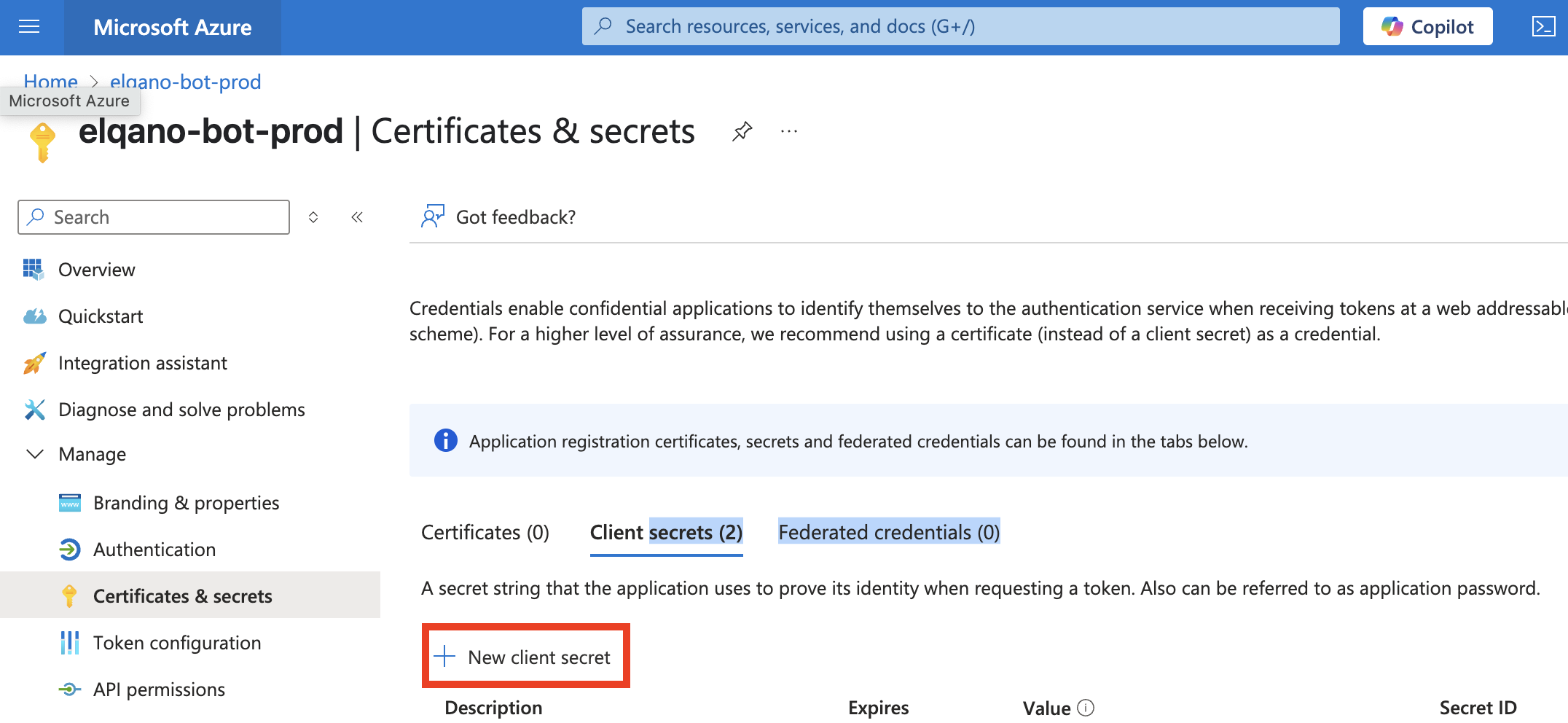
Note
Copy the generated secret value immediately. Once you close the page, the secret will no longer be visible.
Update the Secret in Elqano
Go to your Elqano admin panel at
https://YOUR_ELQANO_URL/admin/botsFind your Teams bot and click on “Edit”
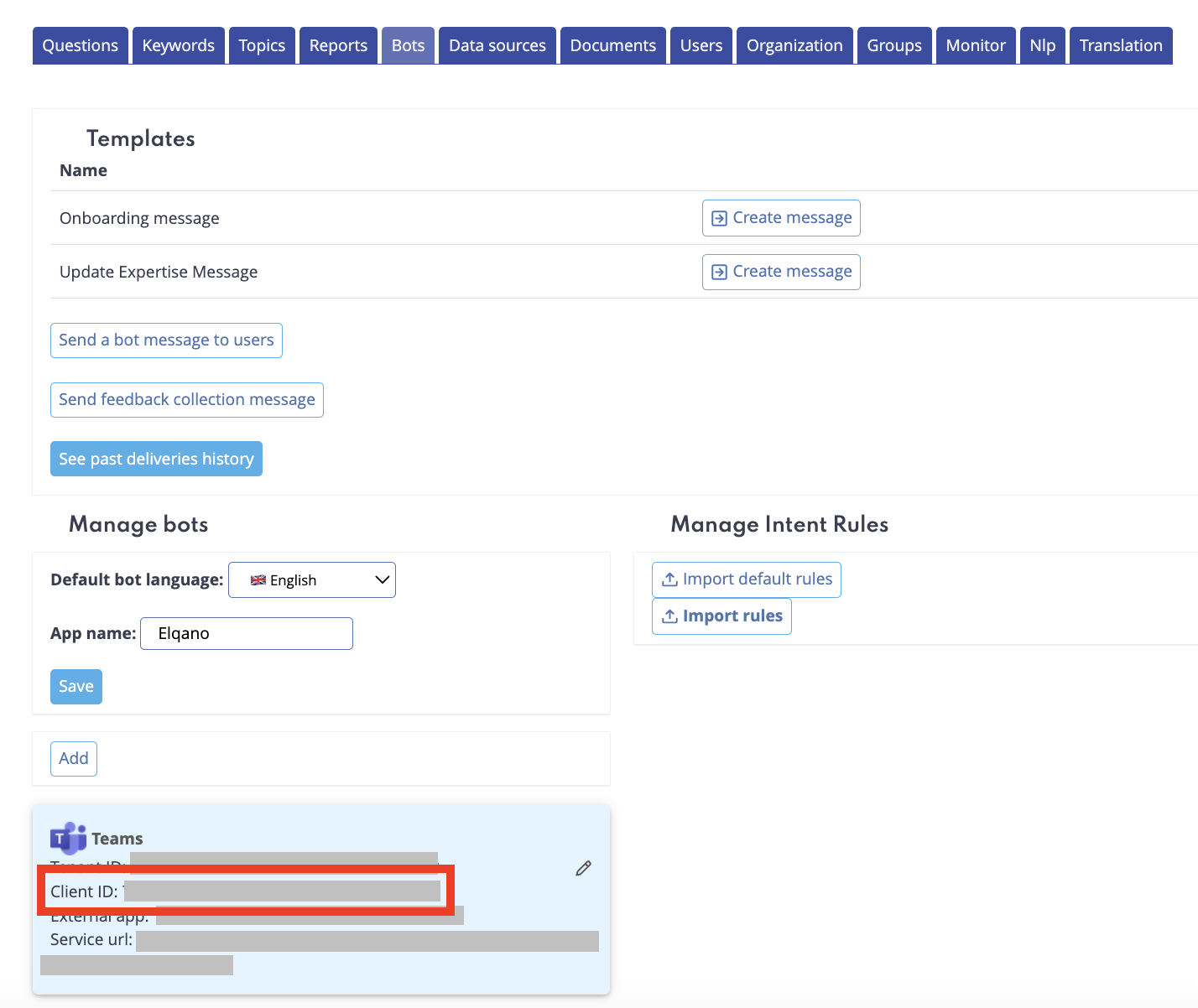
Paste the new secret value you copied from Azure
Save the changes
Note
Make sure to update the secret before the old one expires to avoid any service interruption.