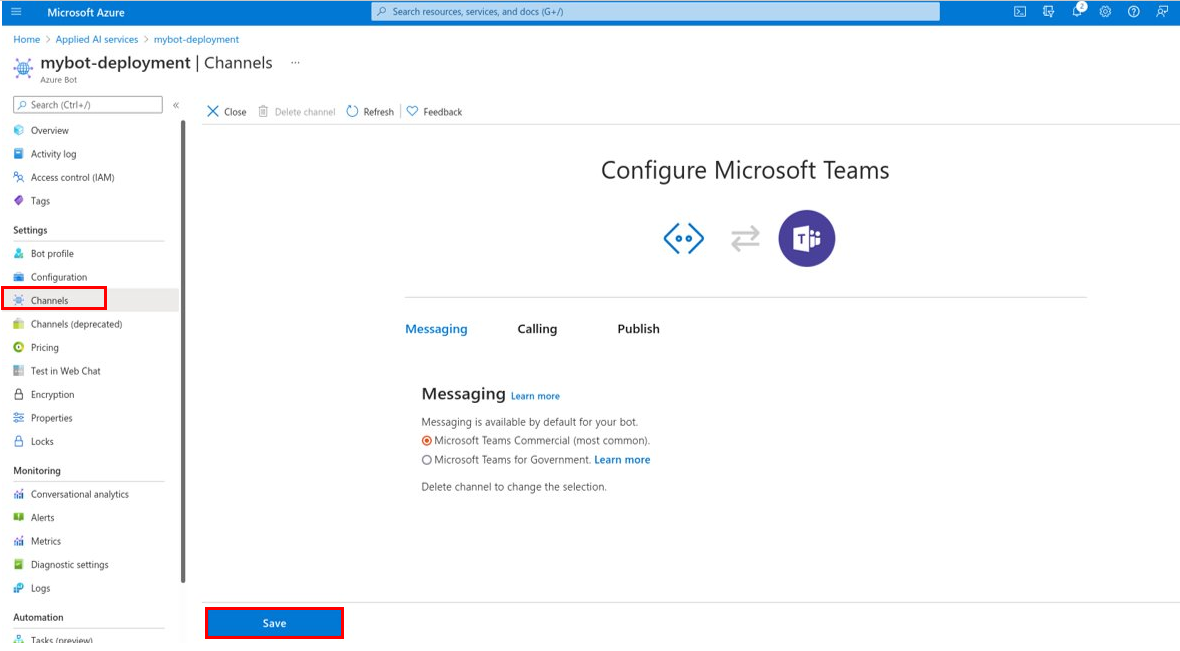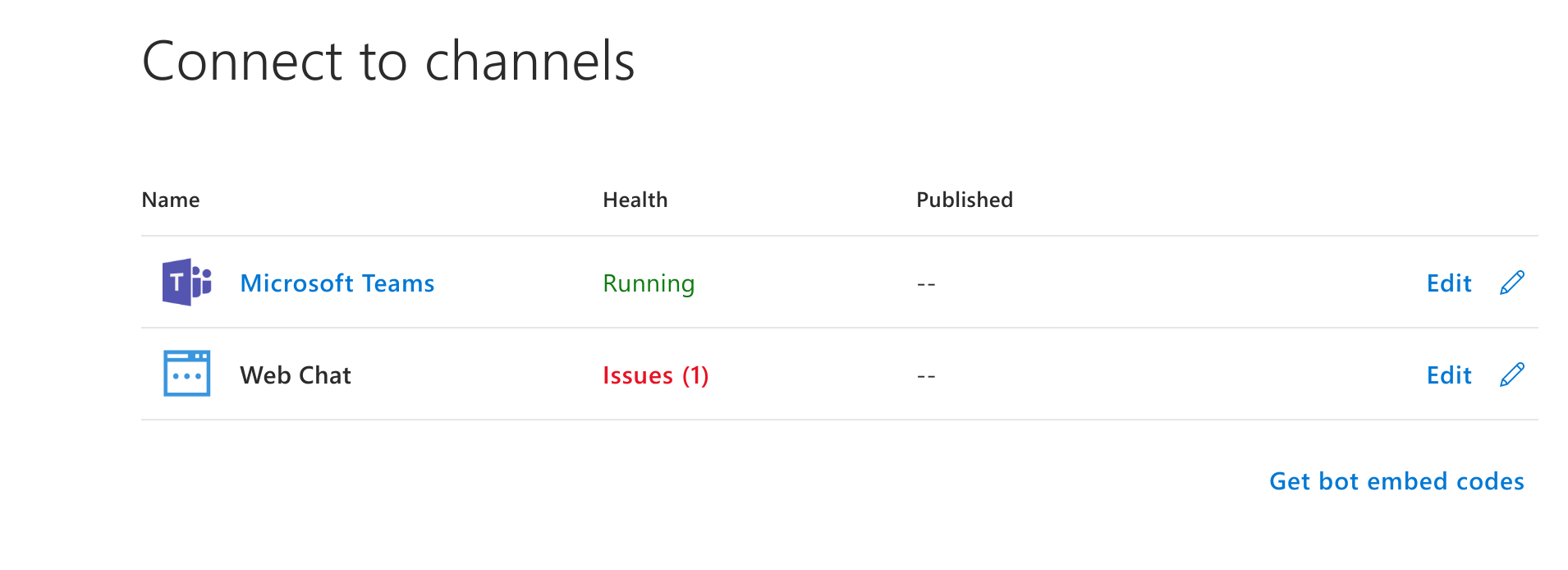Microsoft Teams Bot
This guide will walk you through creating and configuring a Microsoft Teams bot for Elqano. You’ll learn how to:
- Create a new bot application in Azure
- Generate the necessary credentials for Teams integration
Follow these steps carefully to ensure proper setup and integration with your Teams environment.
Create a New Bot Application in Azure
Navigate to the Applied AI Services section of the Azure portal.

- Select “Azure Bot”
- Click on “create”

Fill the form with the following details:
| Field | Value |
|---|---|
| Bot handle | elqano-YOUR_DOMAIN |
| Pricing tier | S1 |
| Messaging endpoint | https://YOUR_AZURE_ELQANO_APP_URL/webhooks/microsoft_teams |
Note: Change bold values
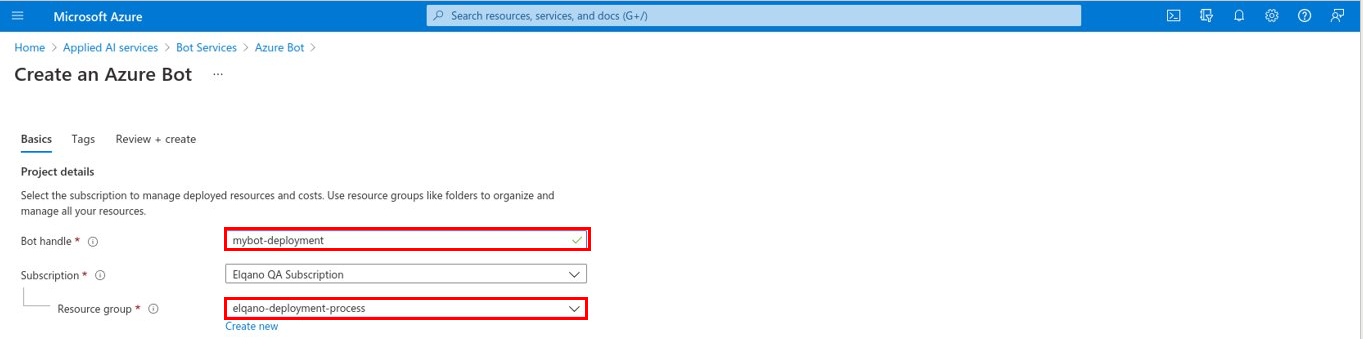
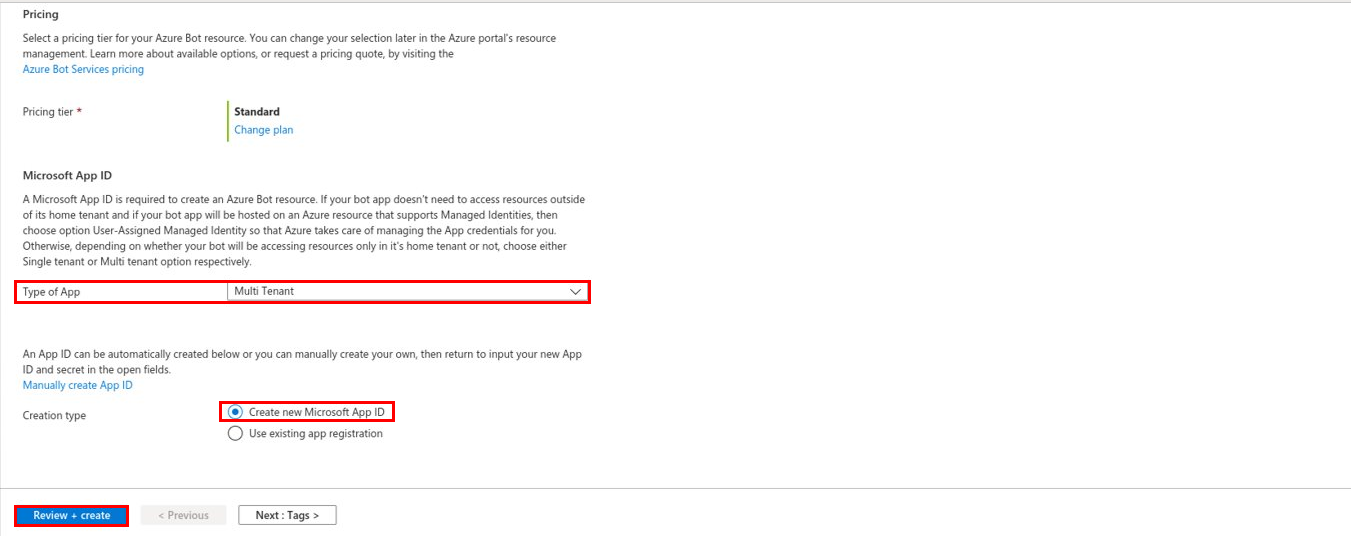
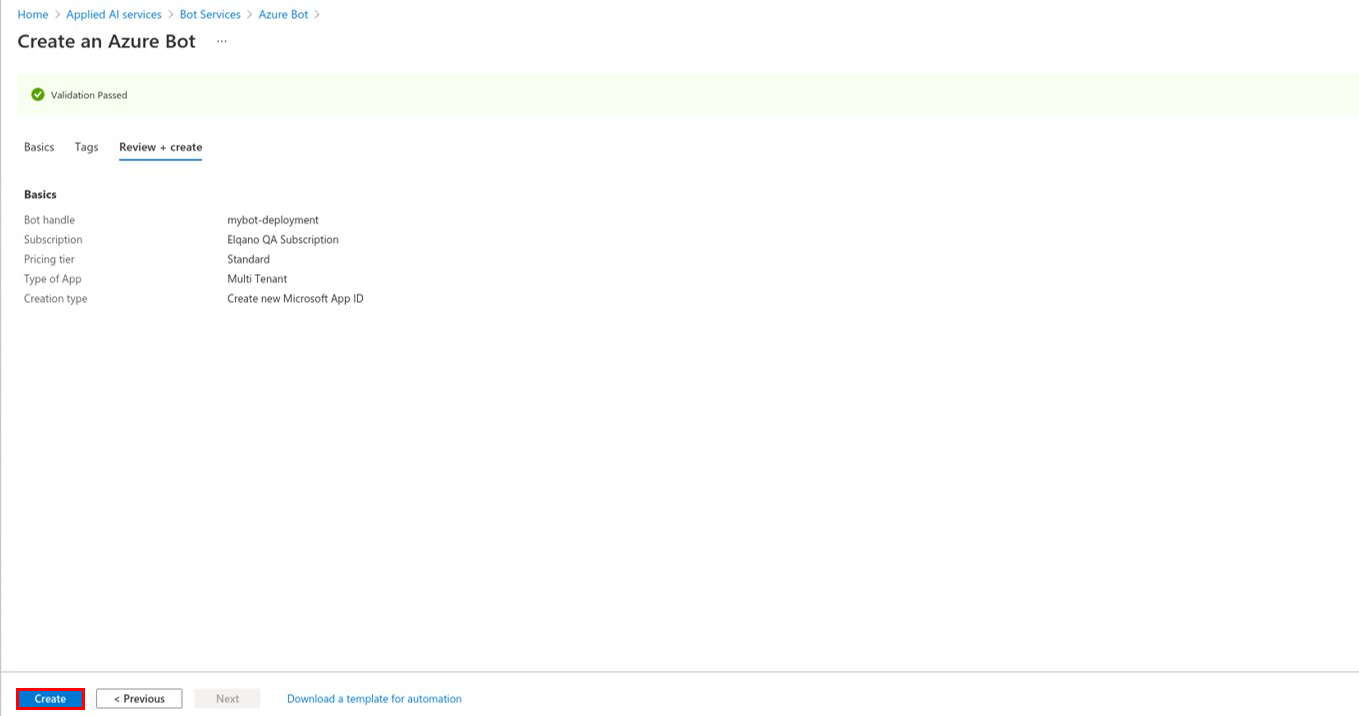
Once created, navigate to the “Settings” Bot profile section of the bot and update it with these values:
| Field | Value |
|---|---|
| Icon |  |
| Display Name | Elqano |
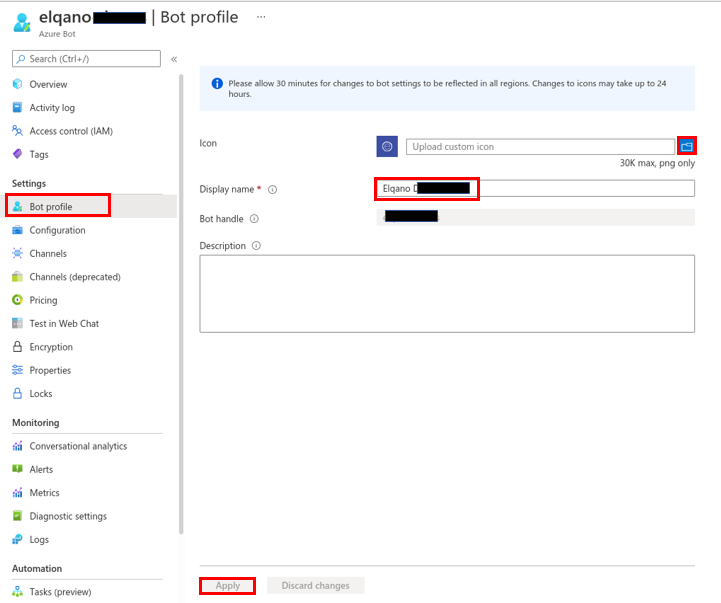
Generate Teams Integration Credentials
You can now generate a new Azure Bot secret key. Go to the Azure Bot Configuration tab.
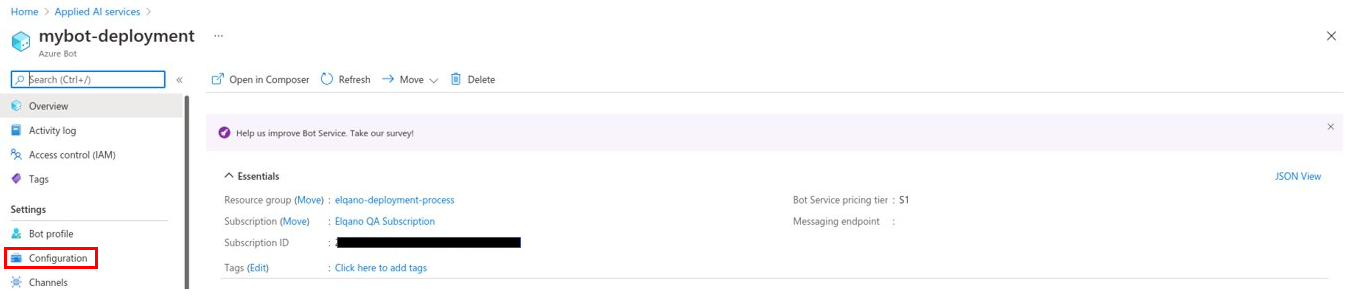
Check that the messaging endpoint is correctly setup. If not, modify it. Retrieve the Microsoft App ID needed to generate the Teams package and click on the manage link.
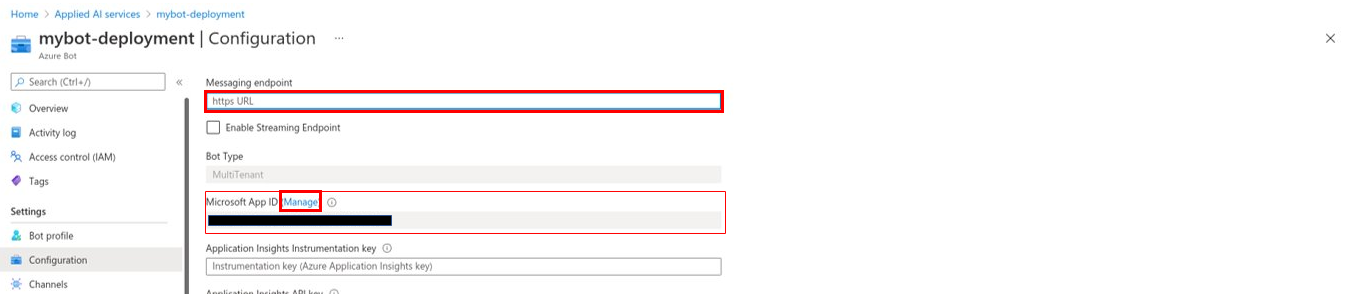
Create a new client secret and retrieve its value as it will only be readable once.
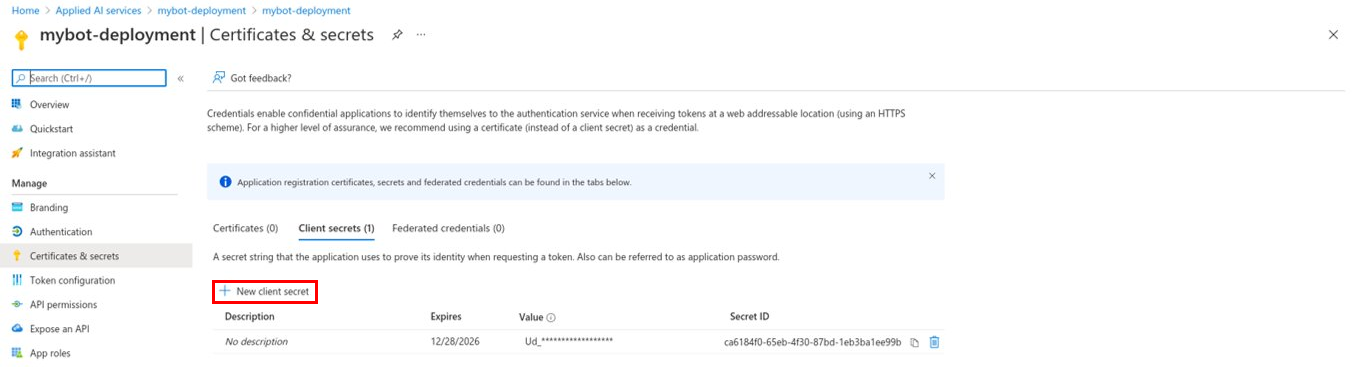
Finally, navigate to the “Channels” section, and activate the “Teams” featured channel